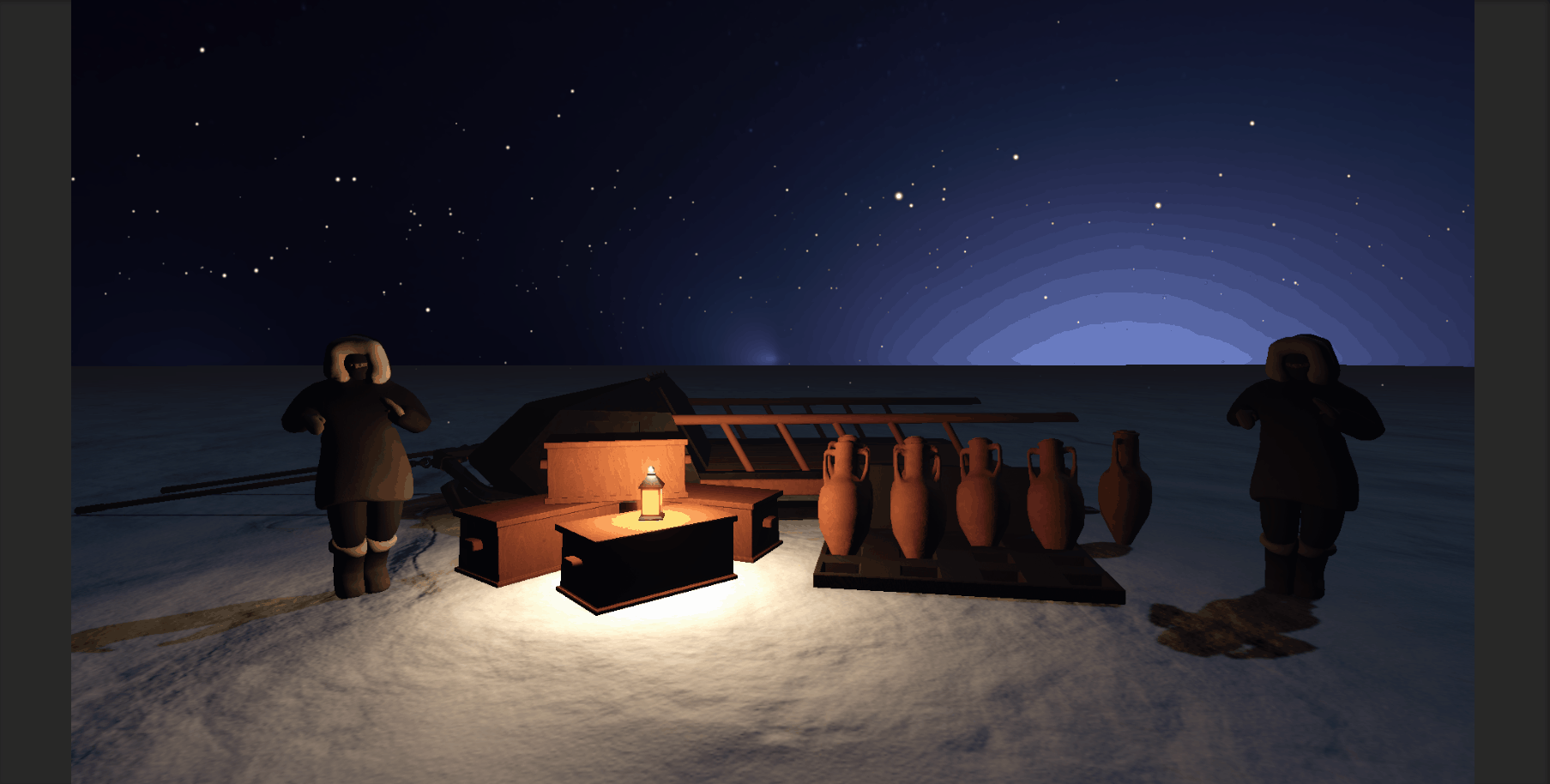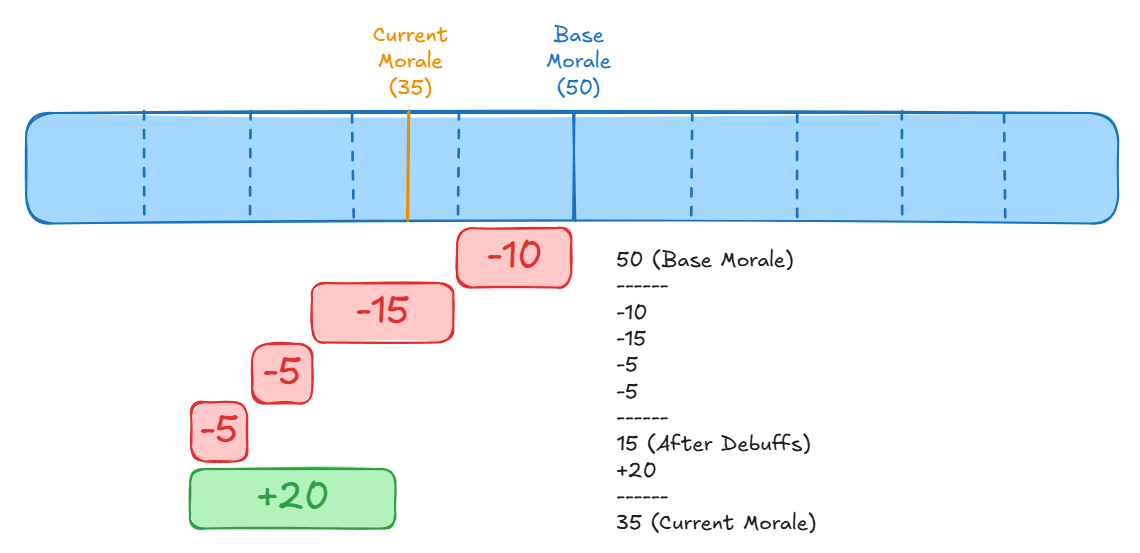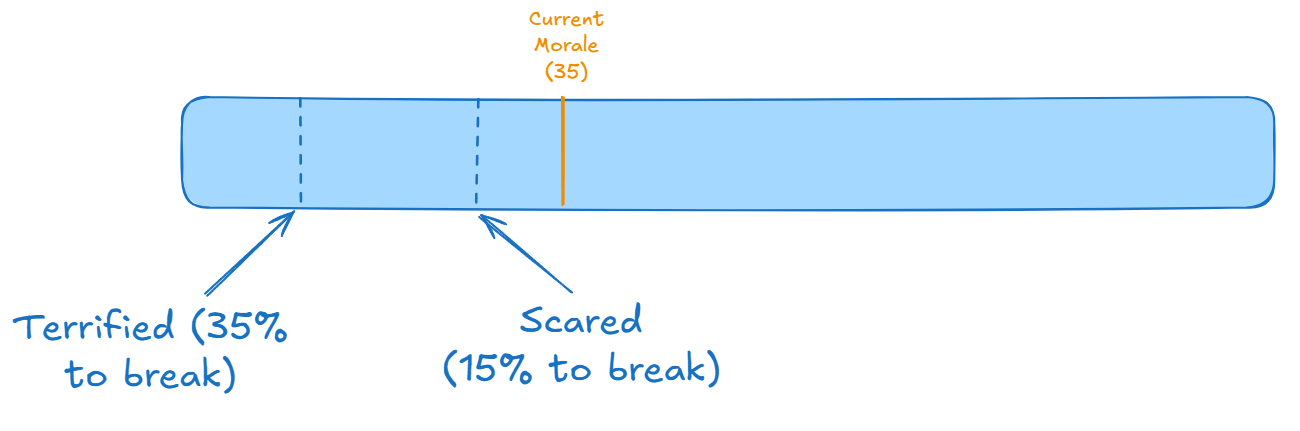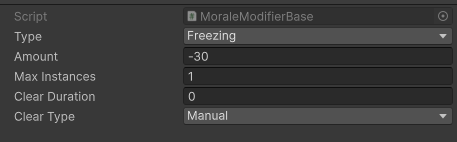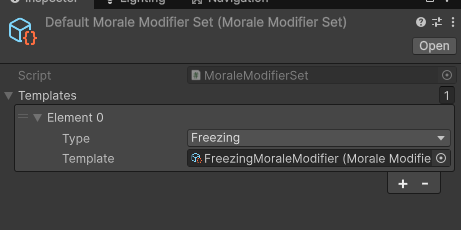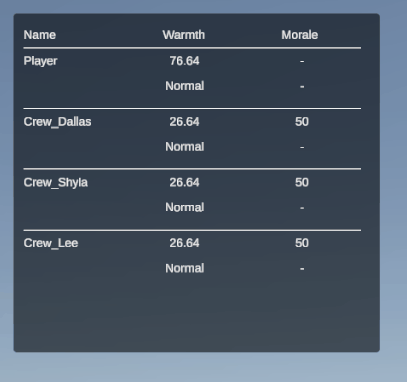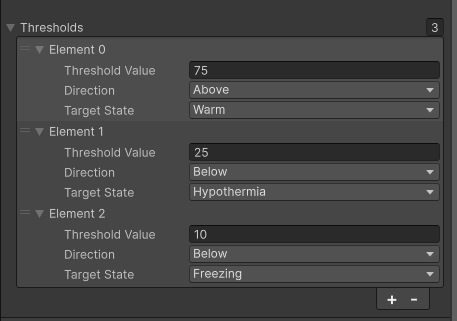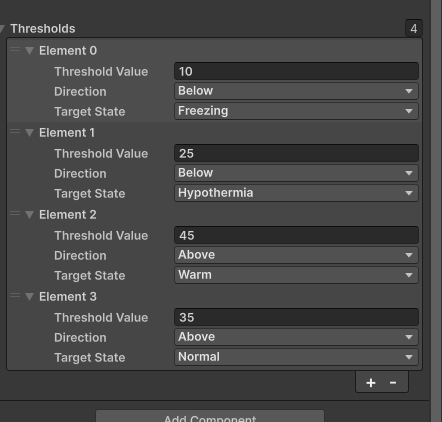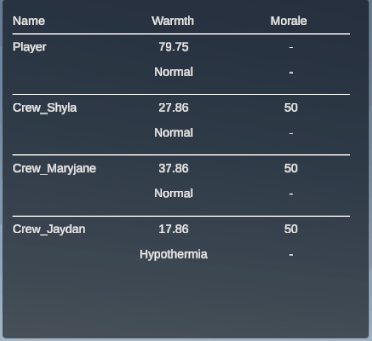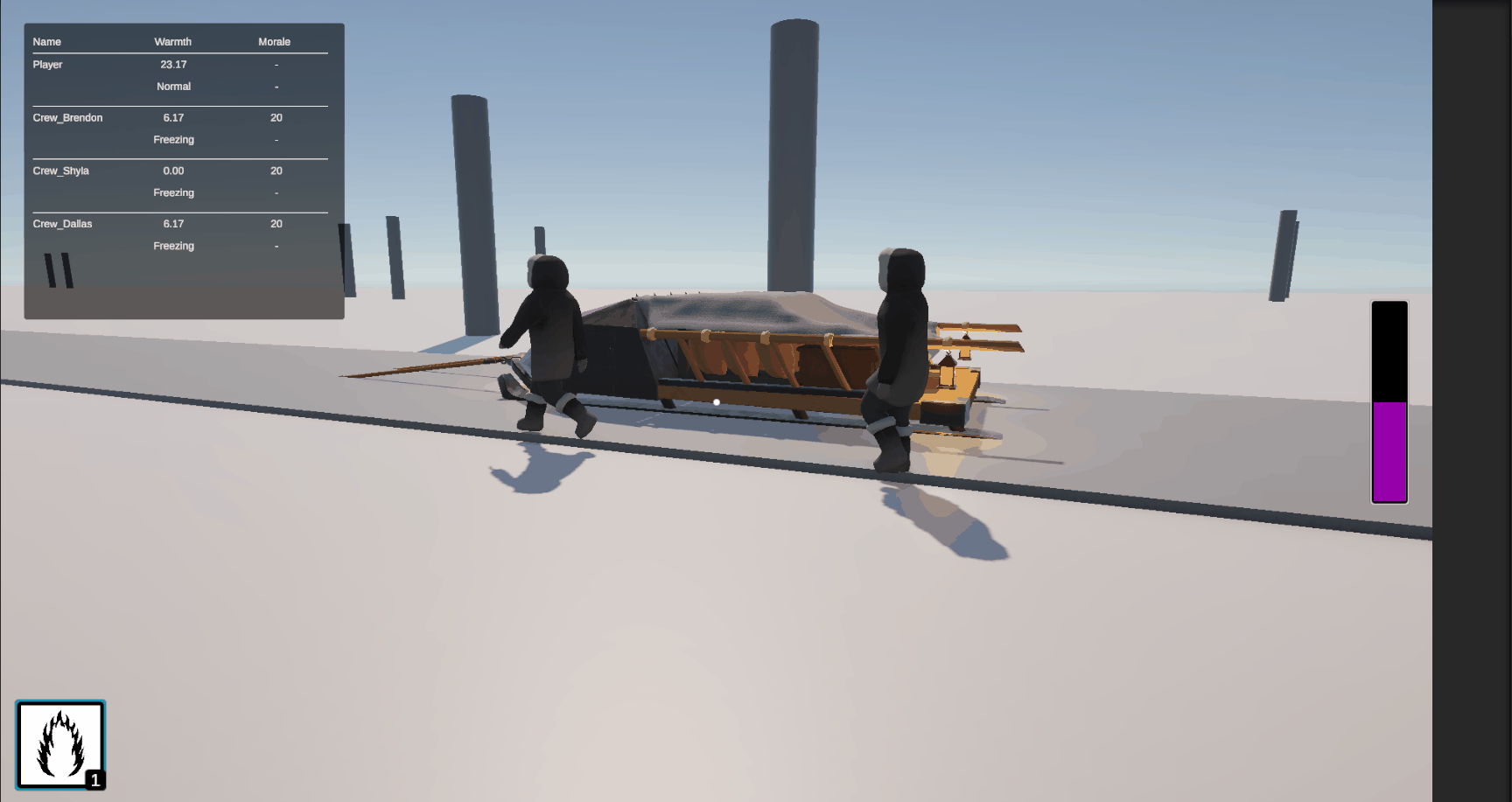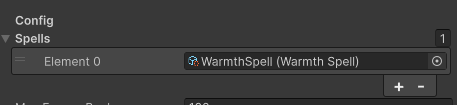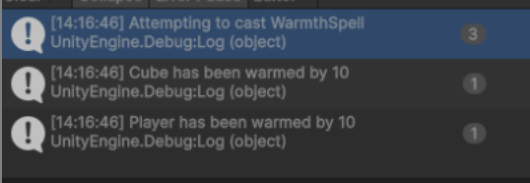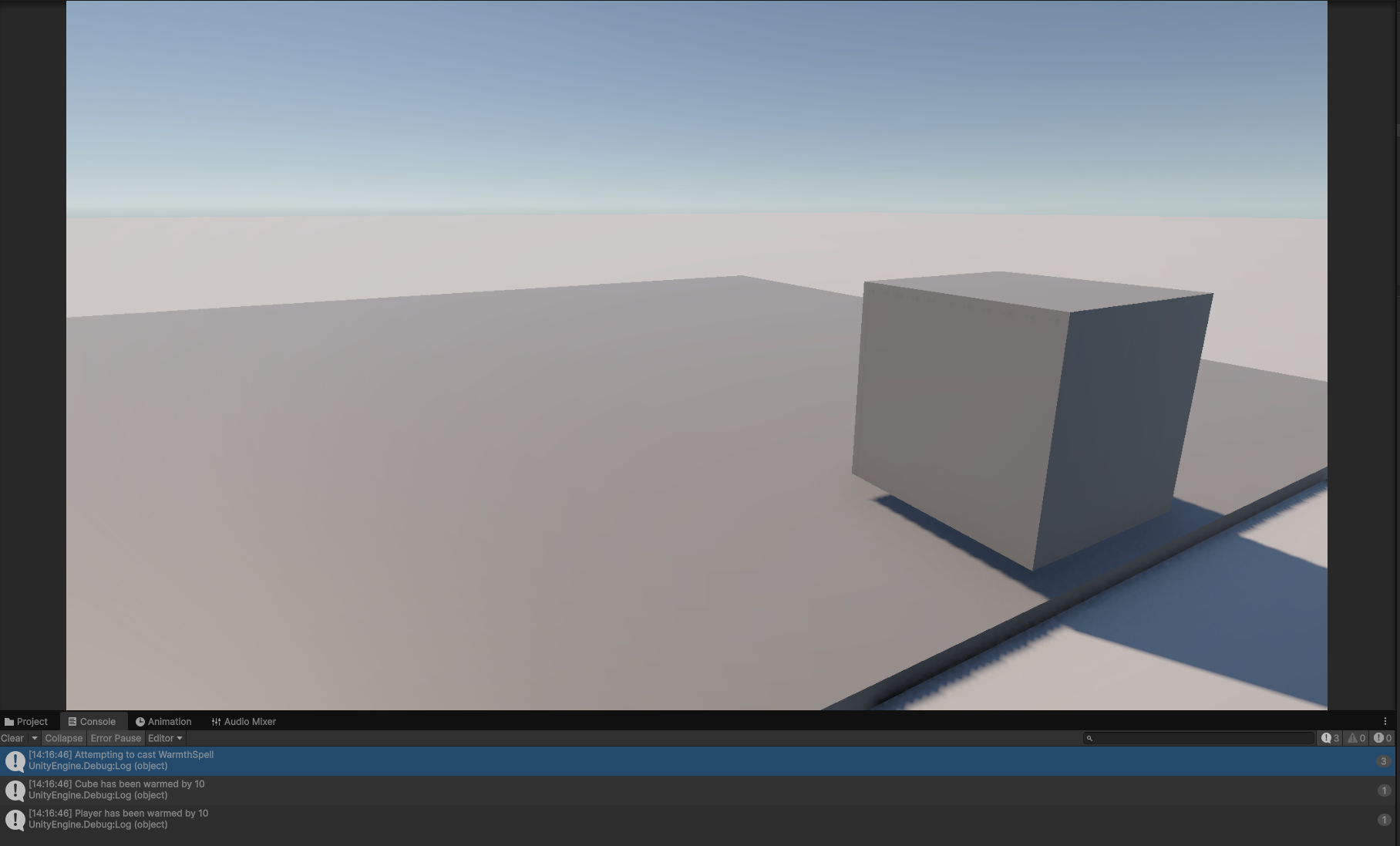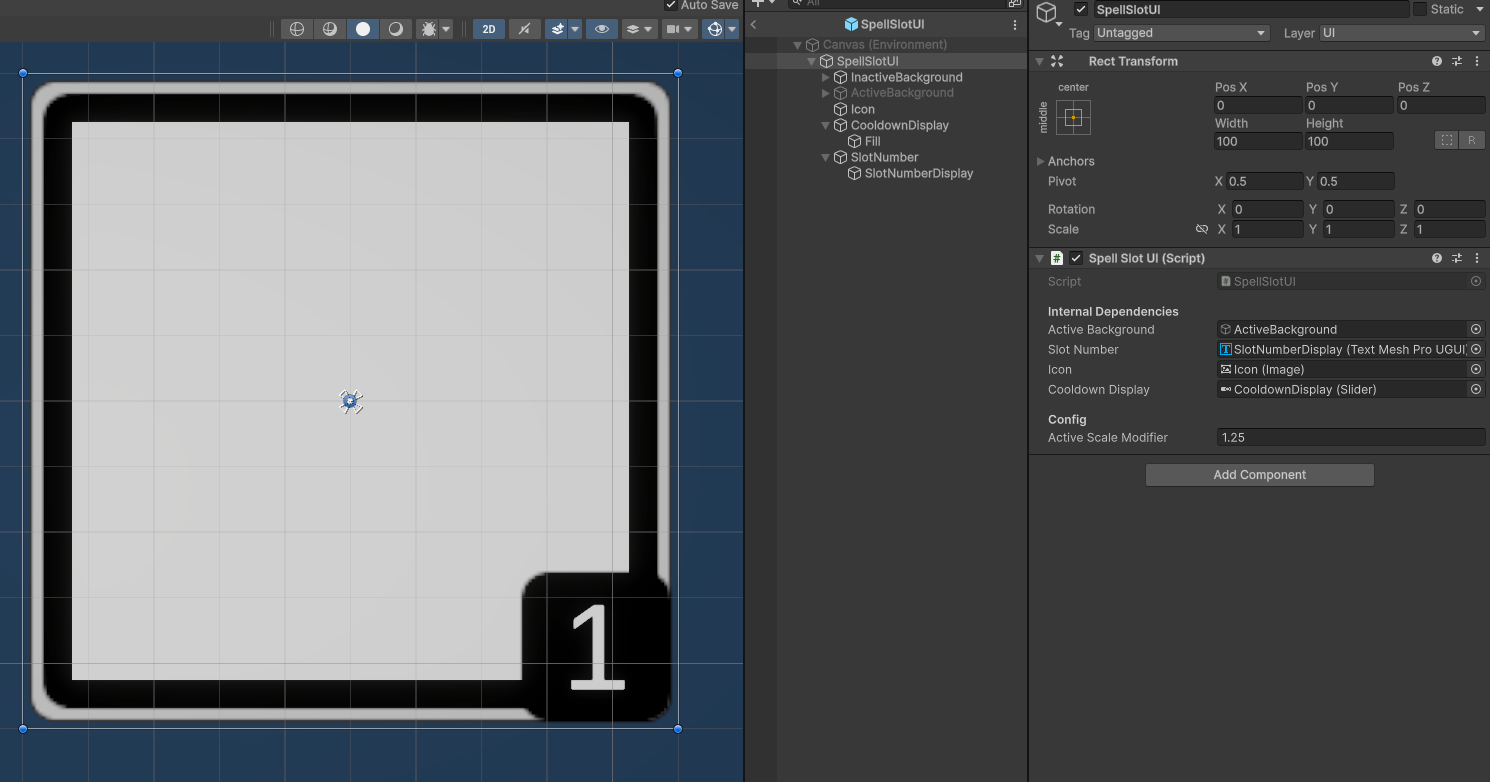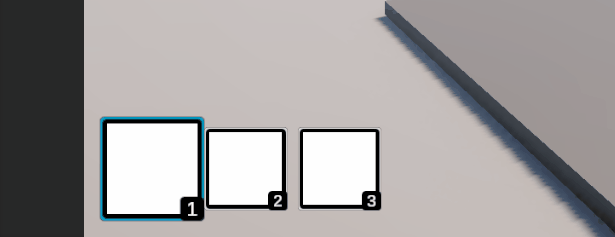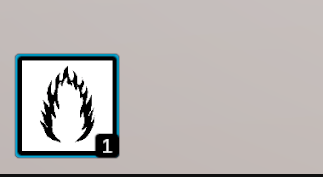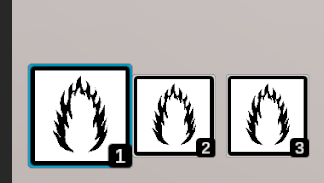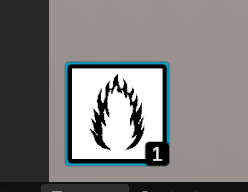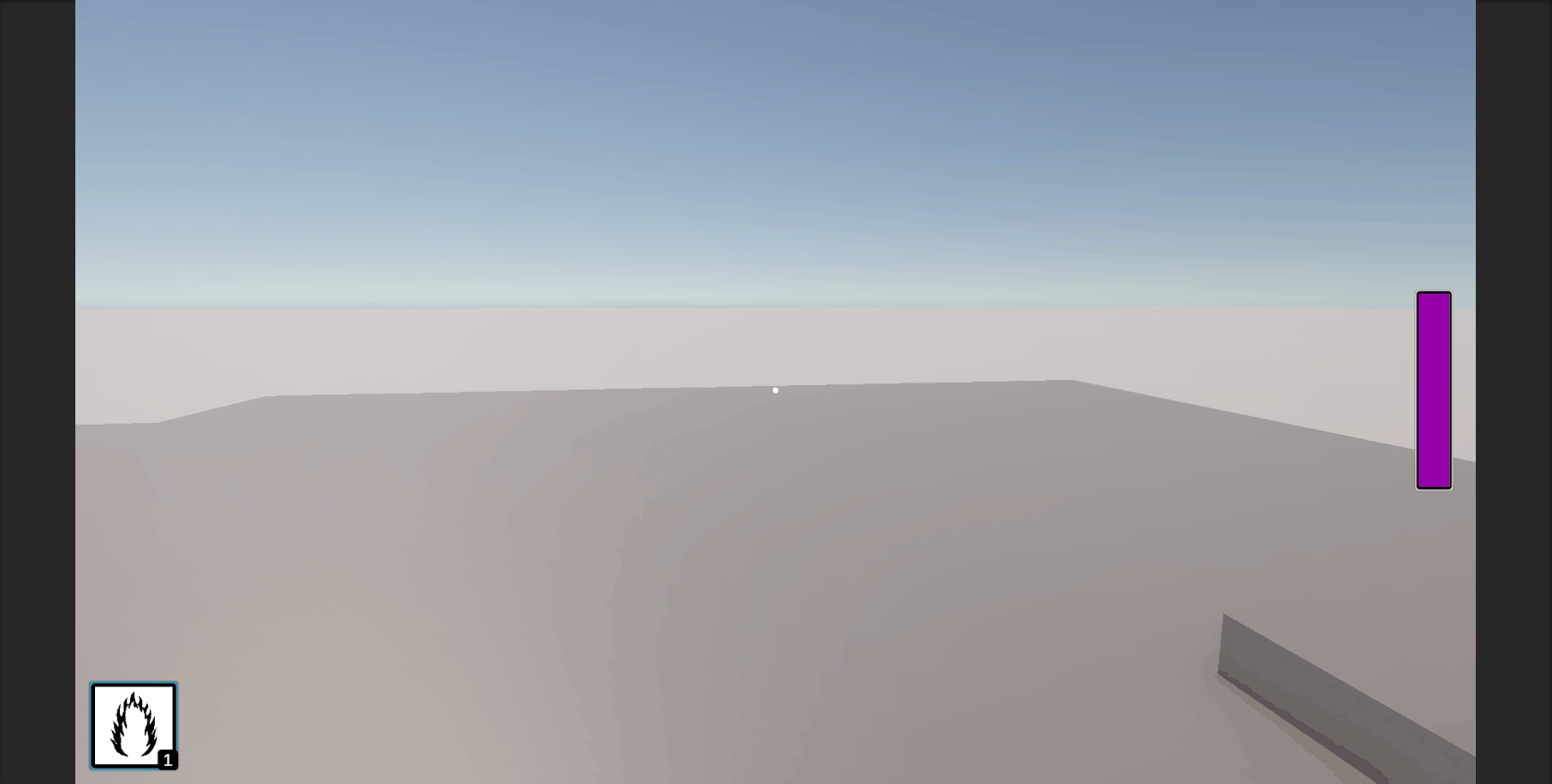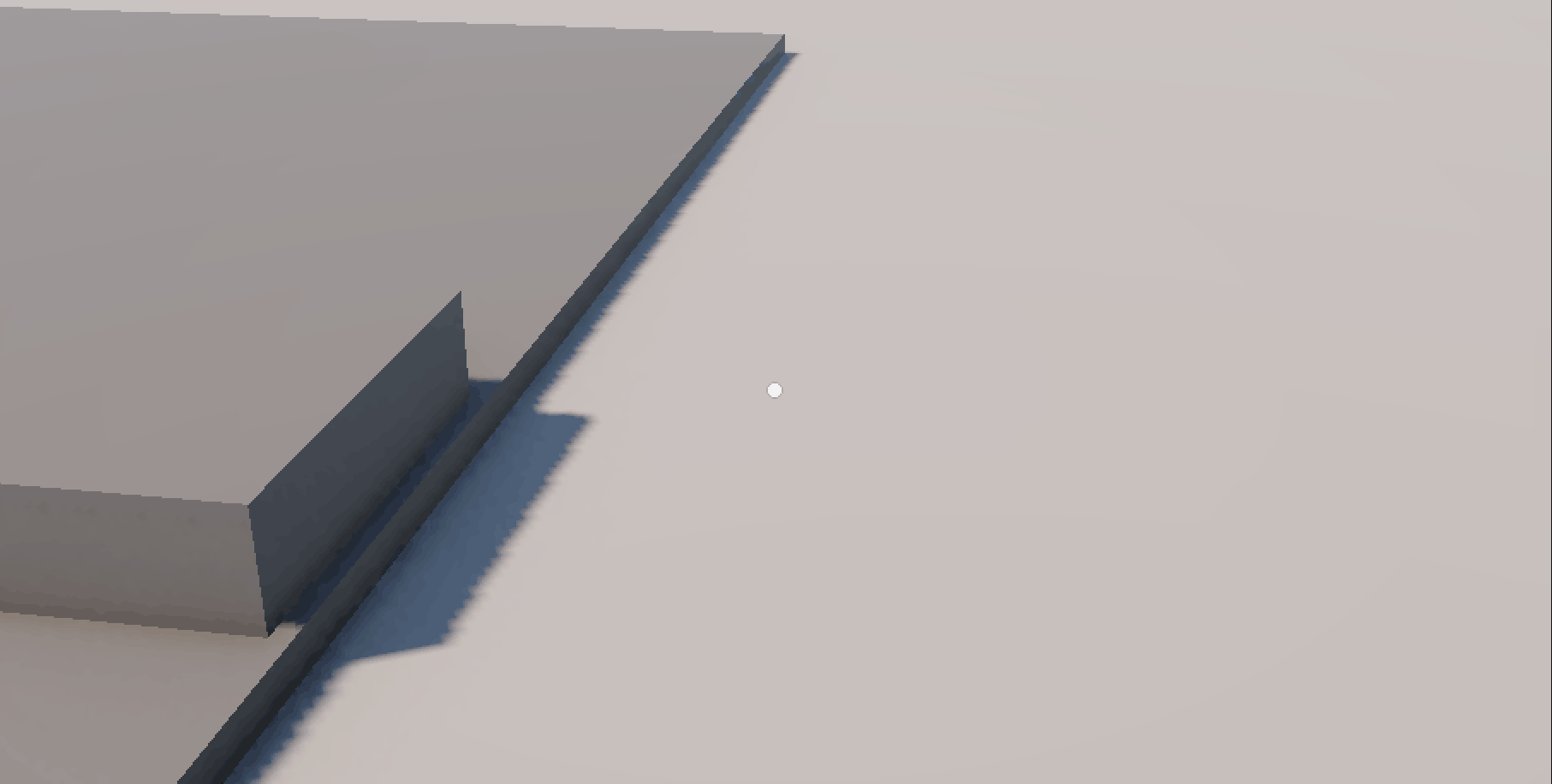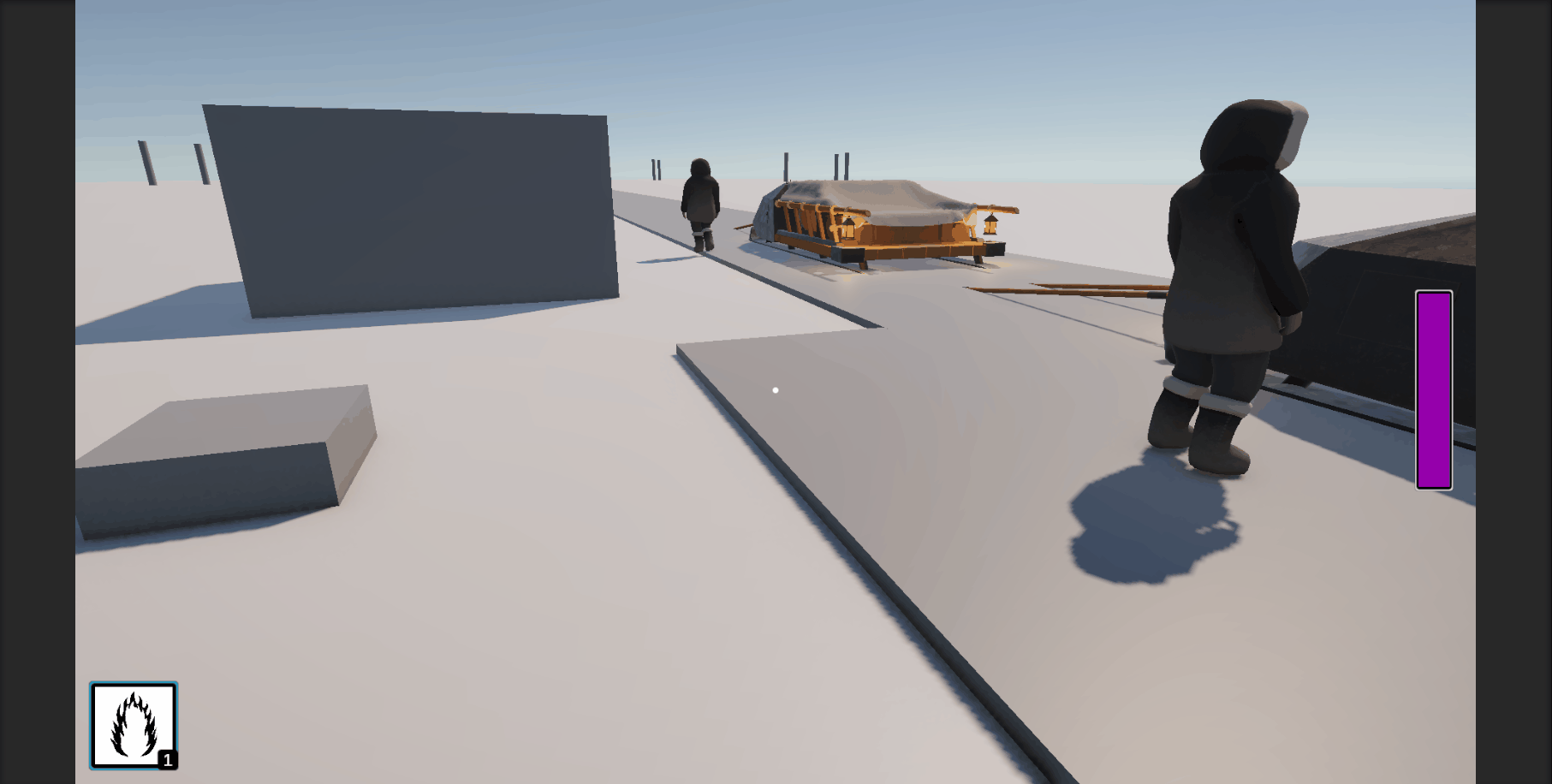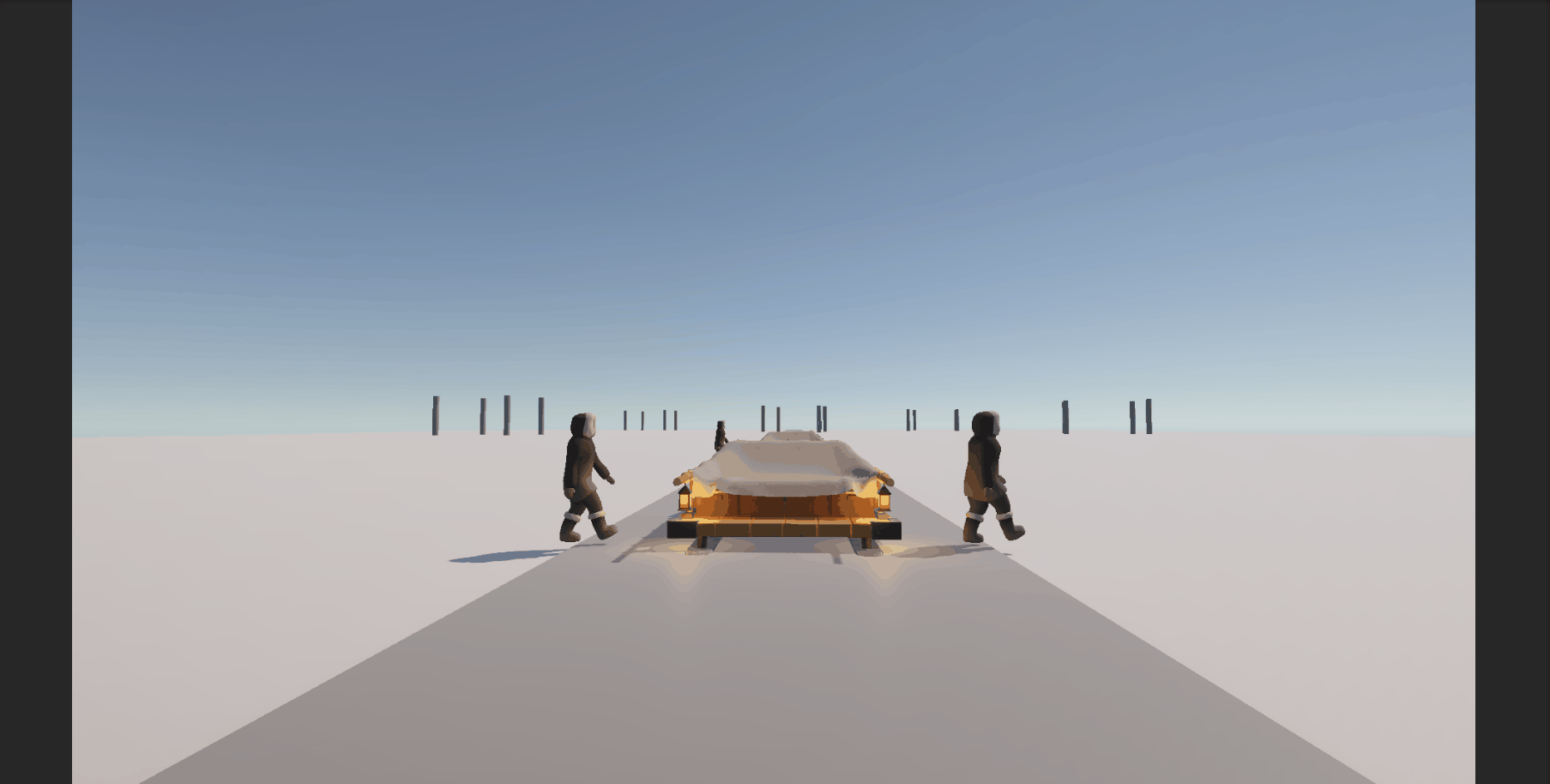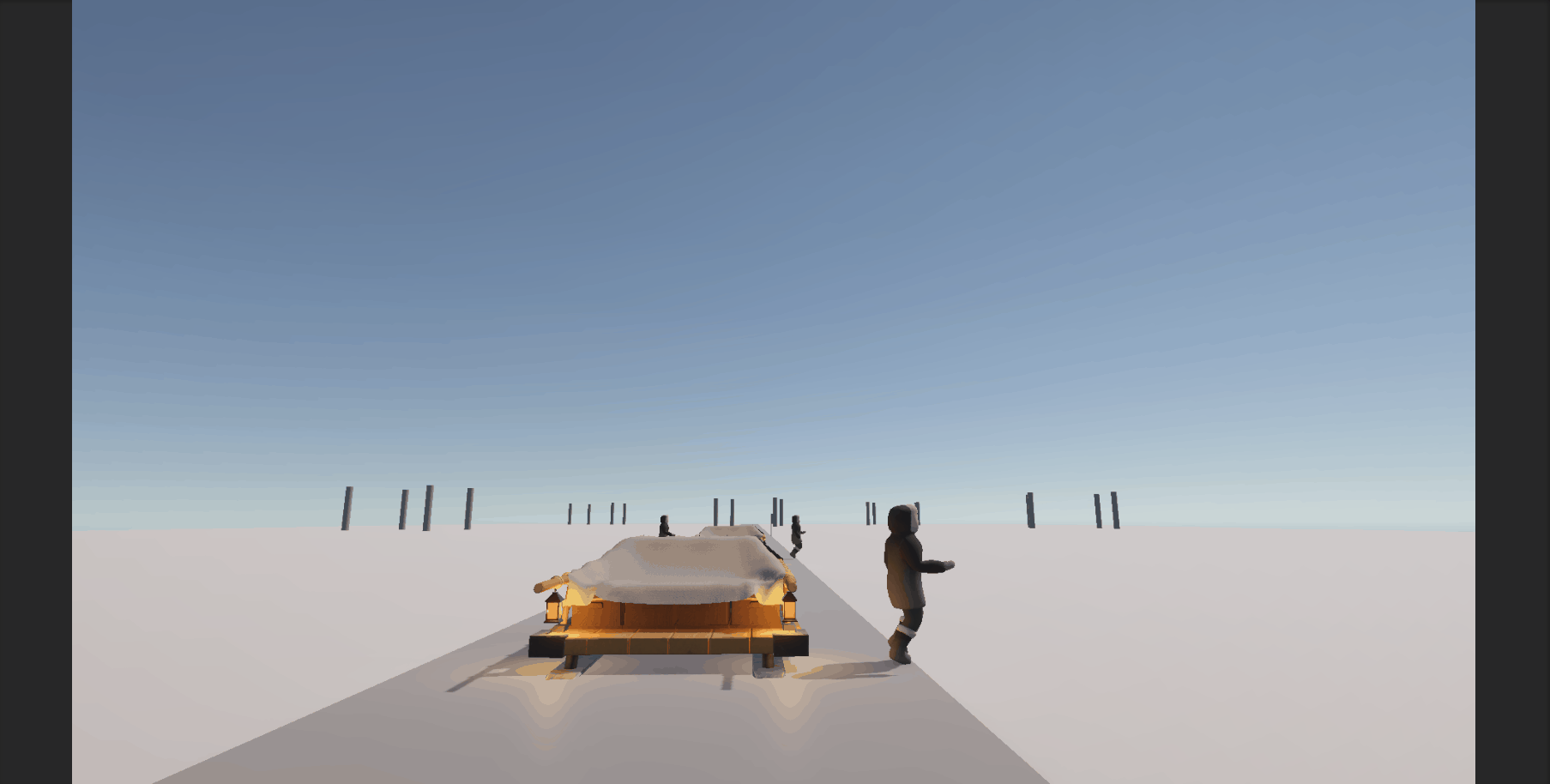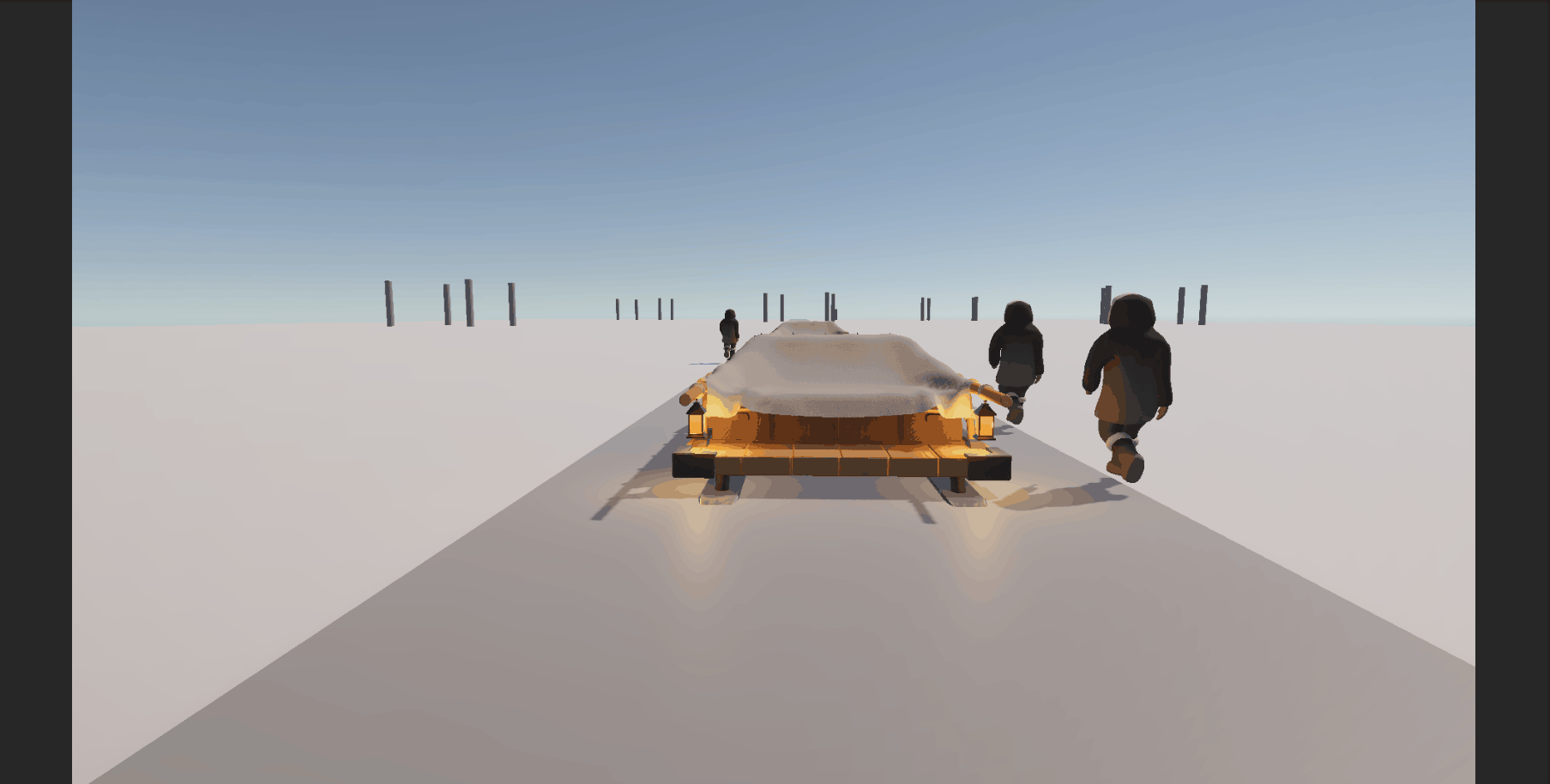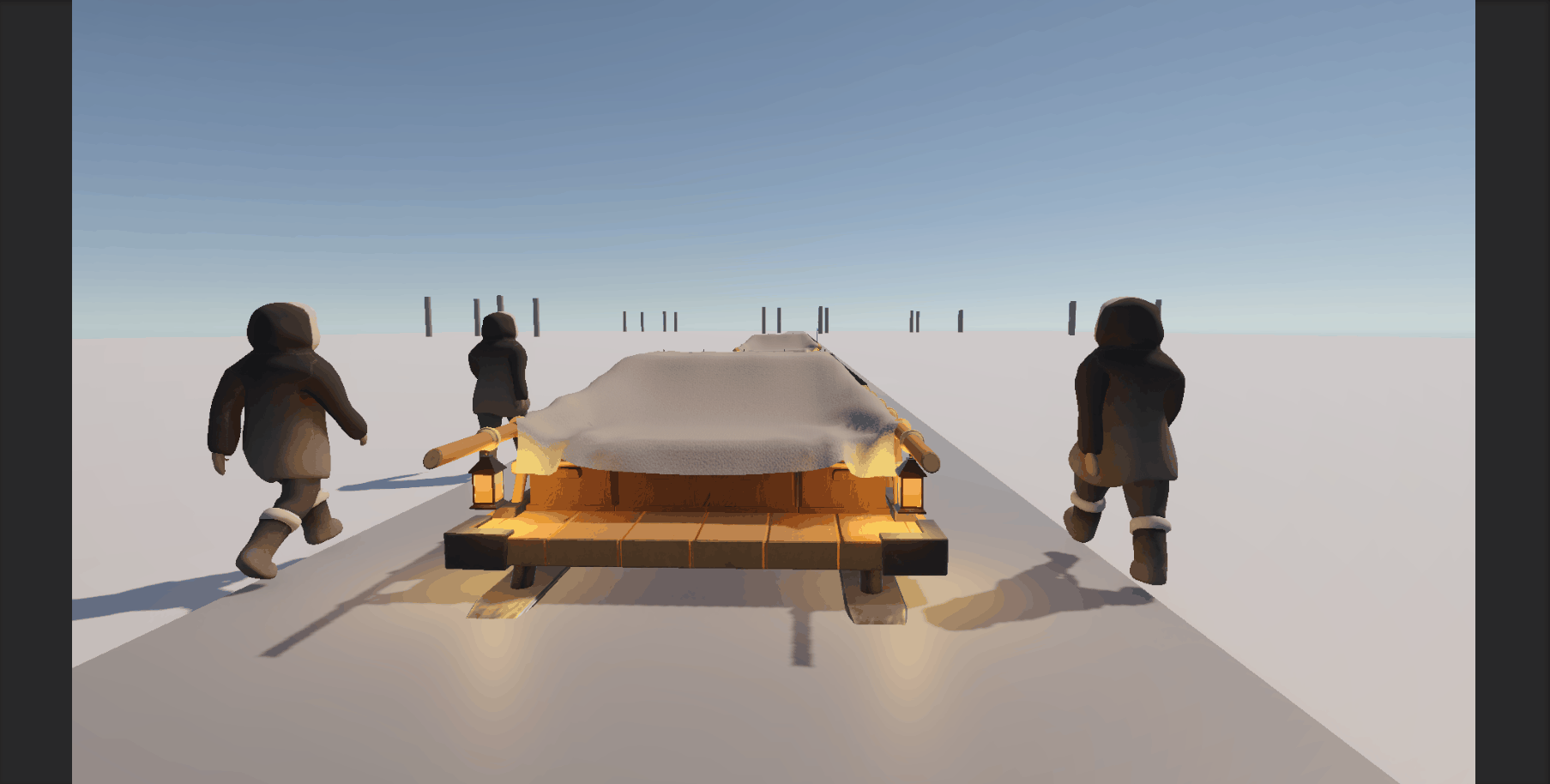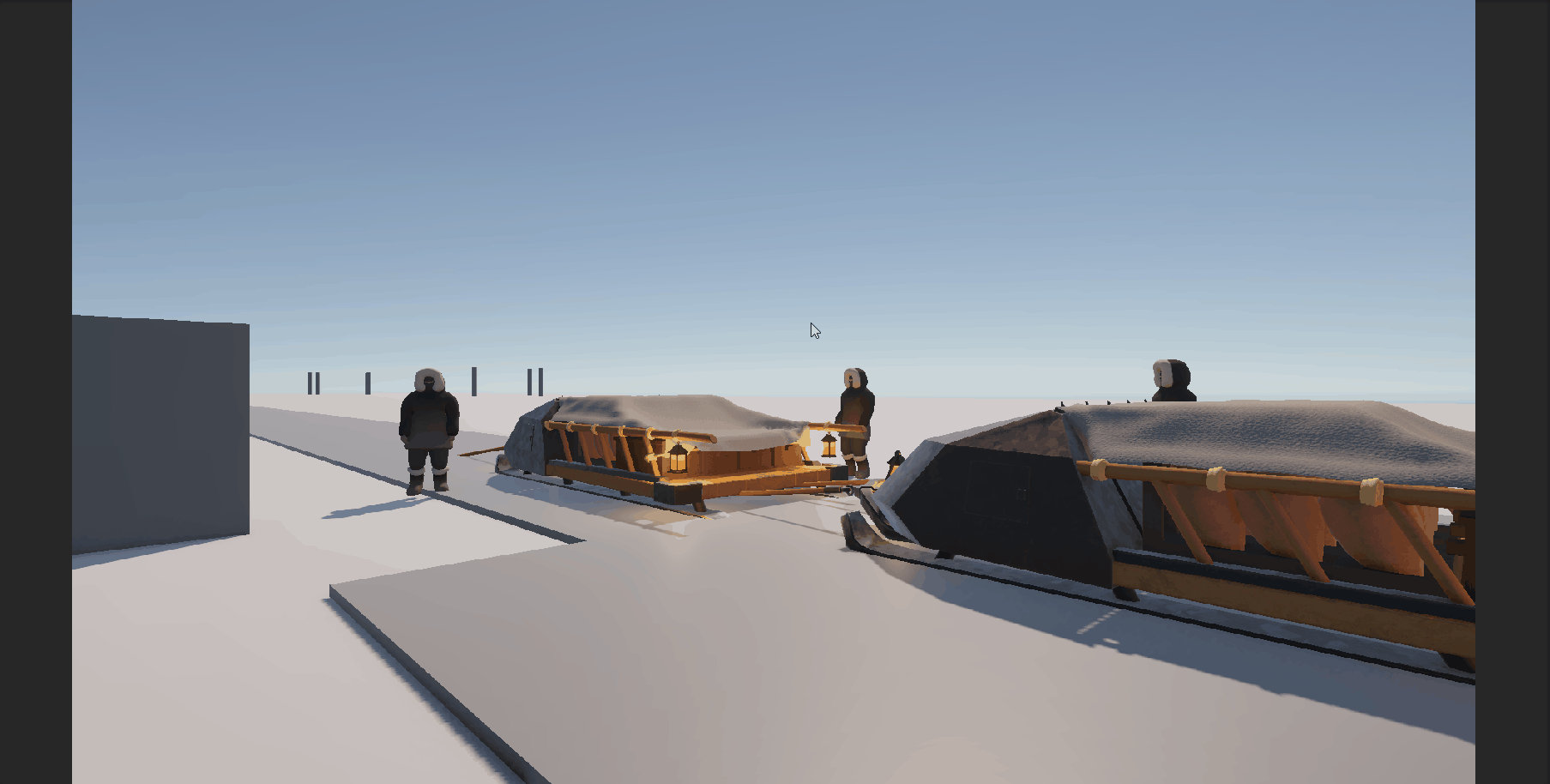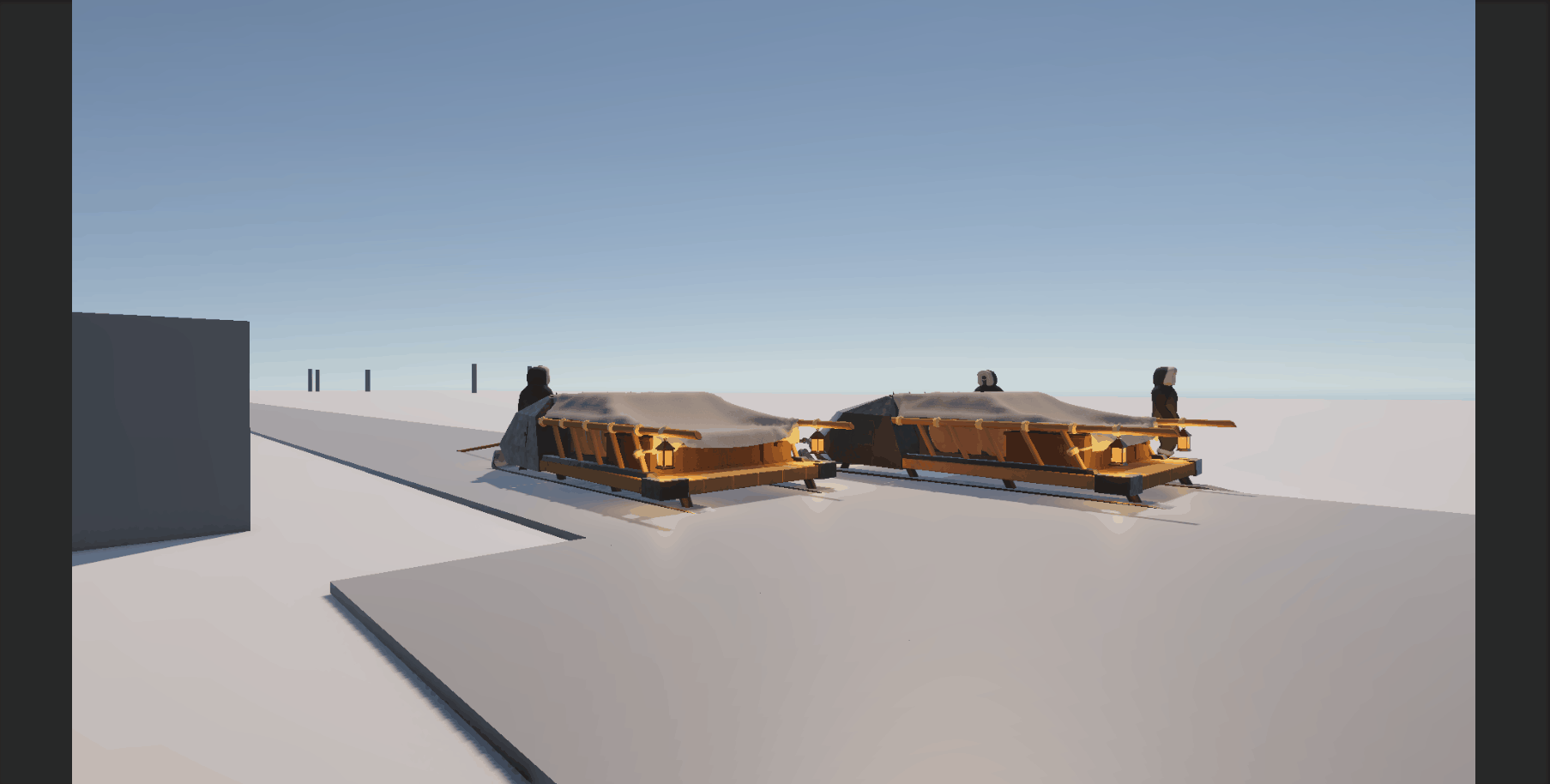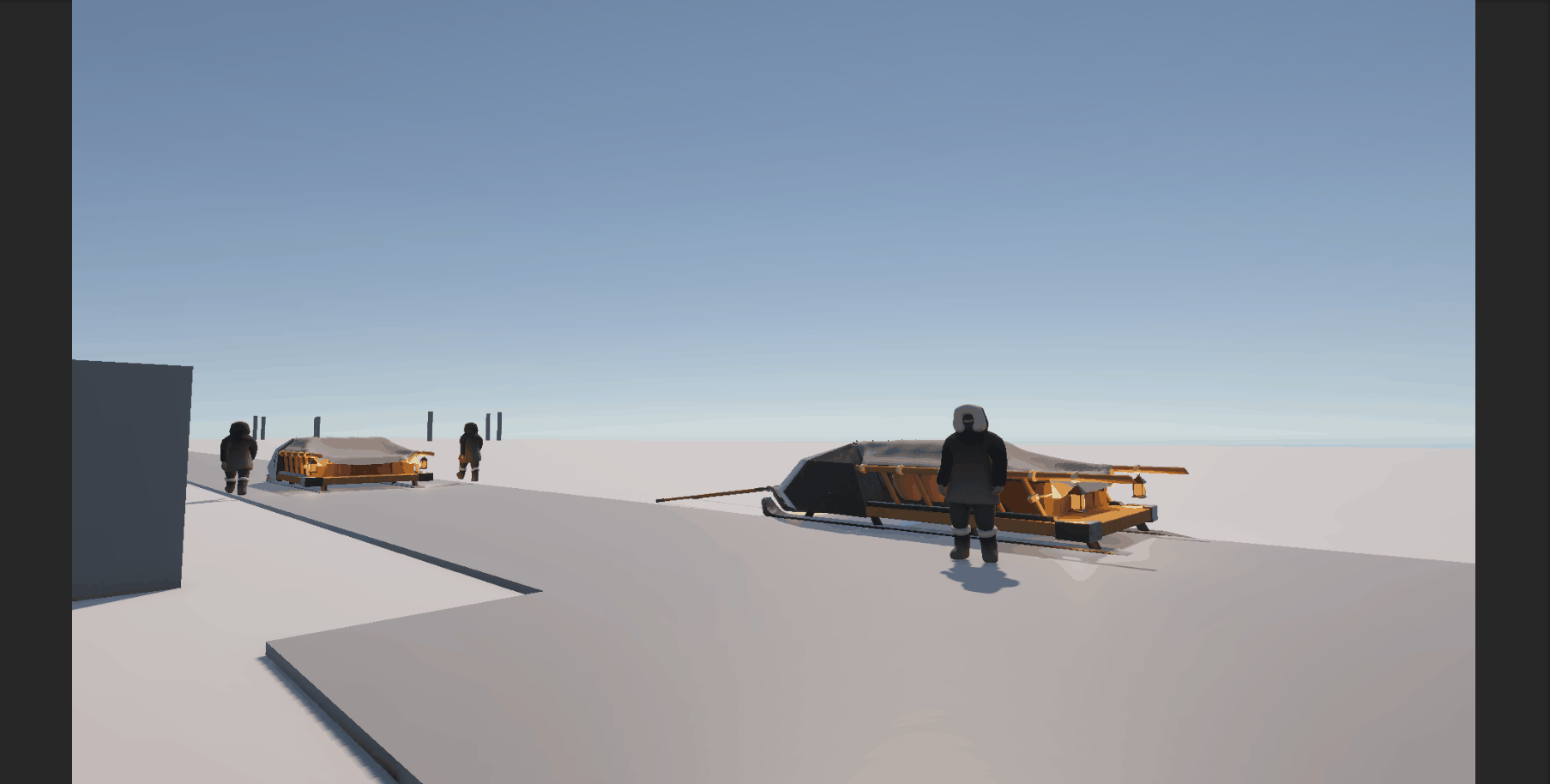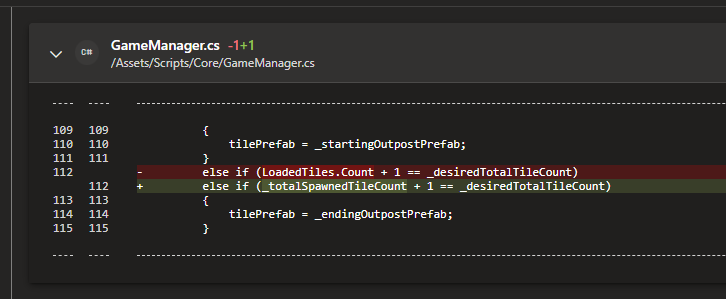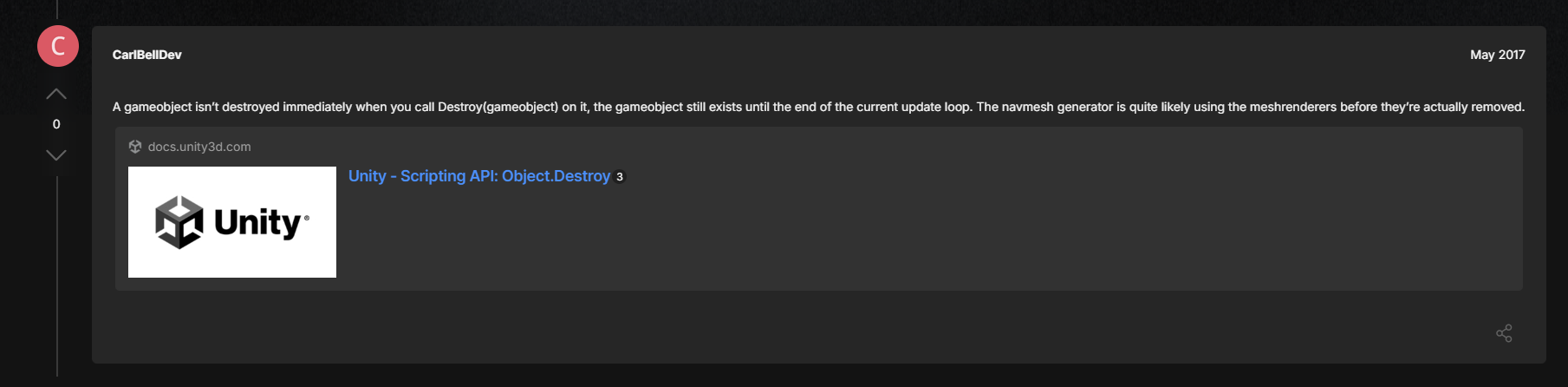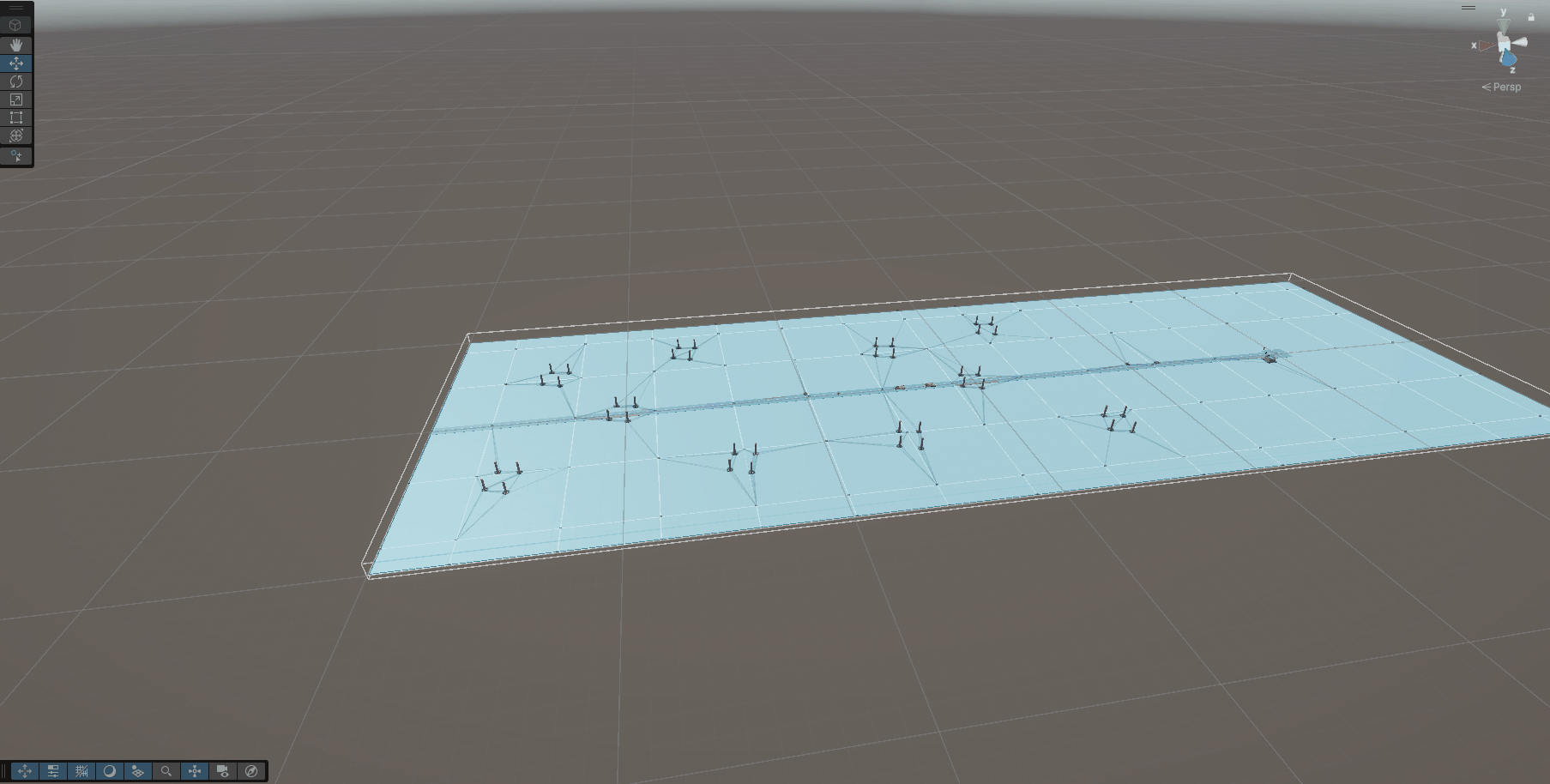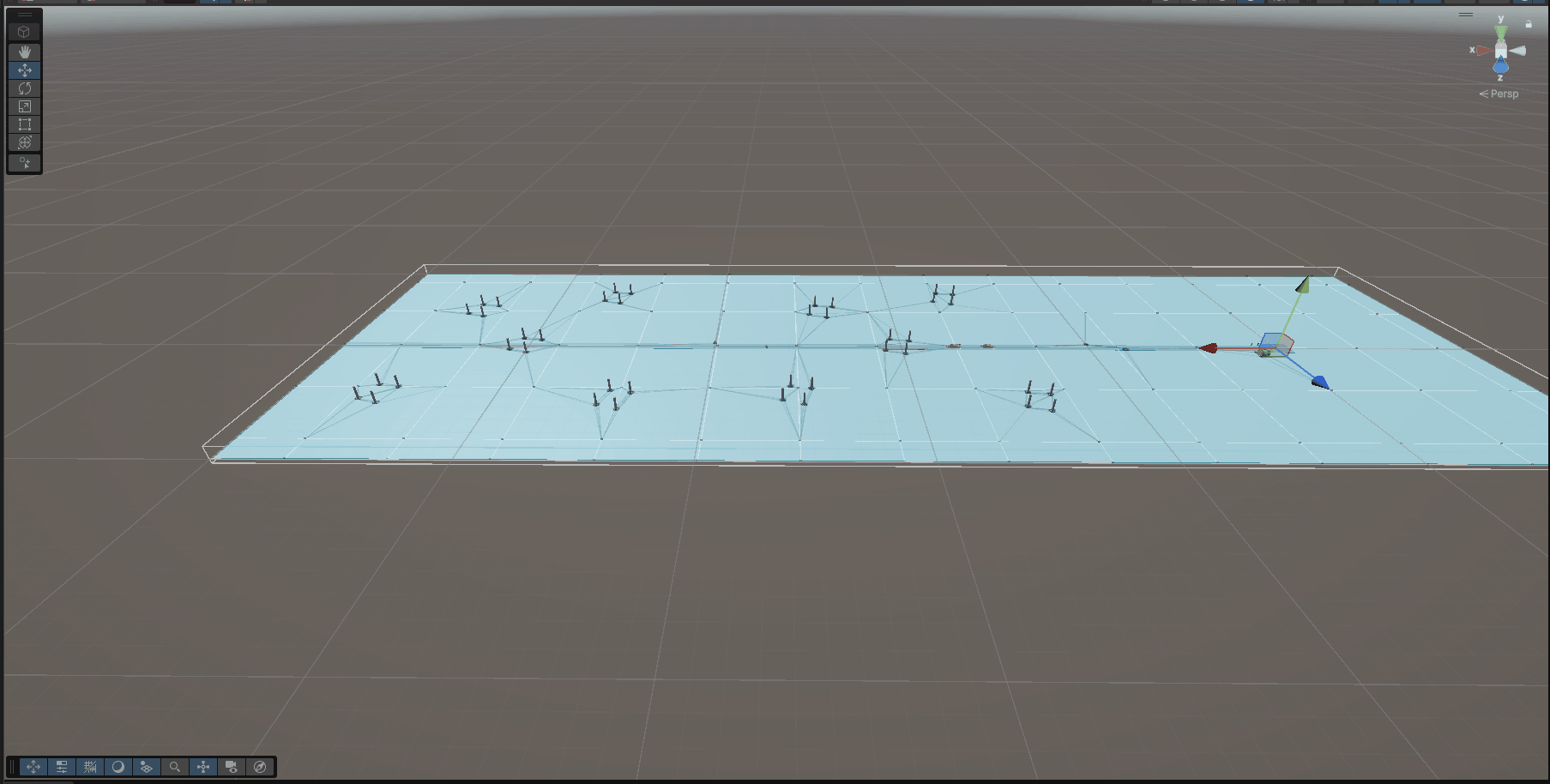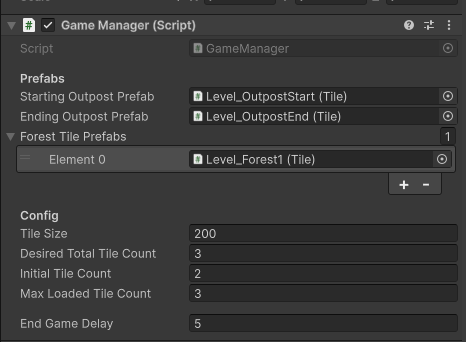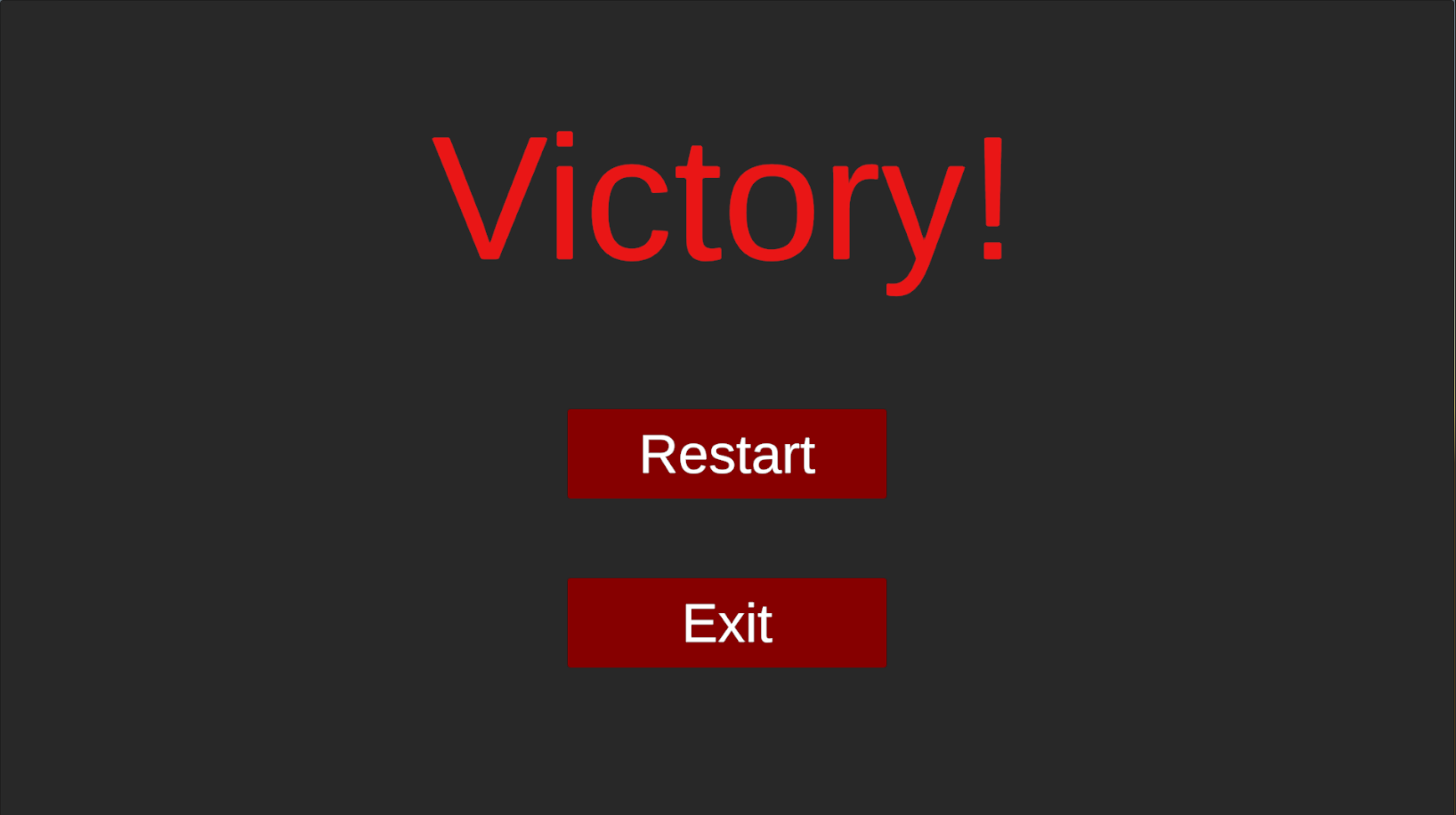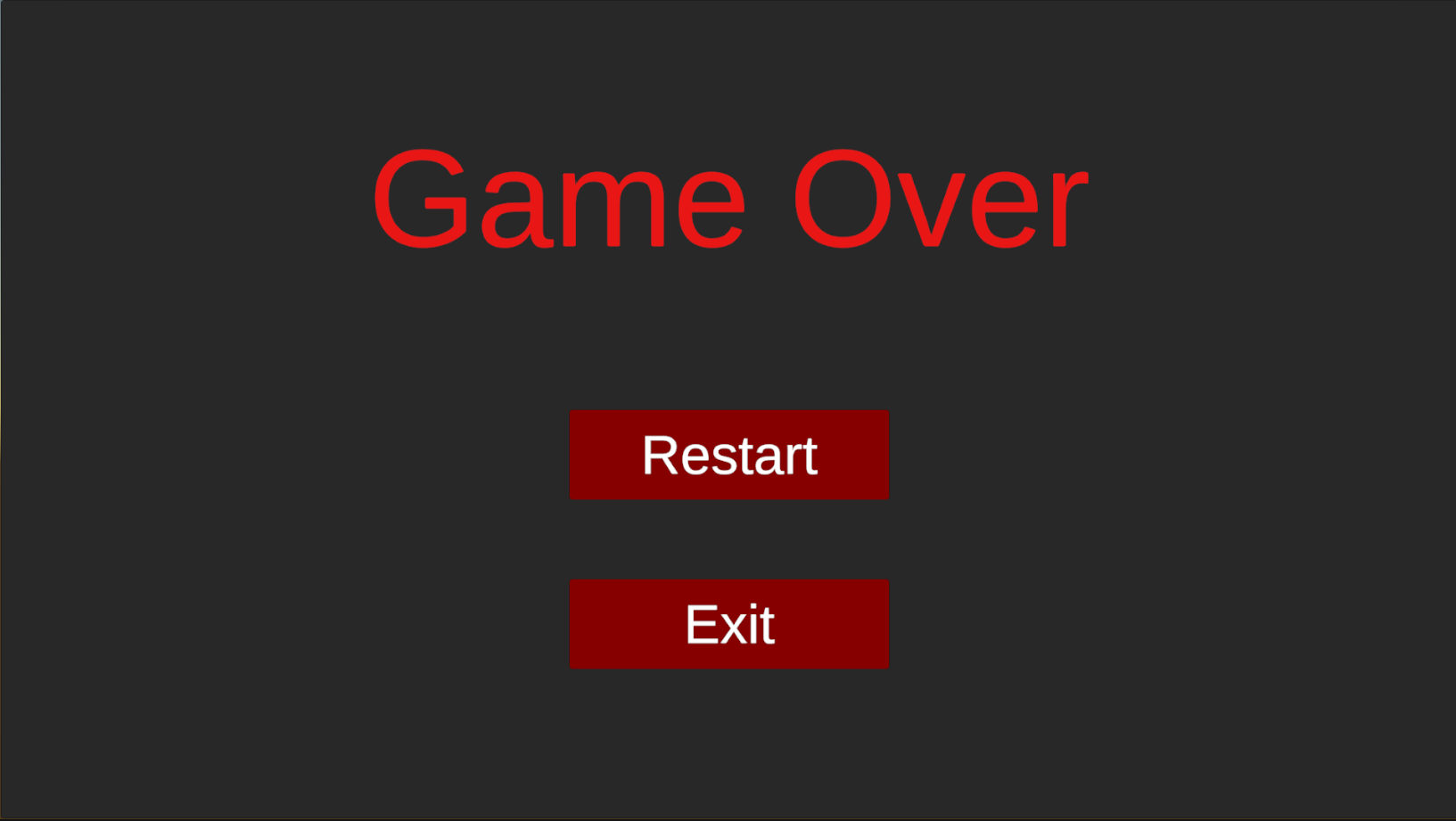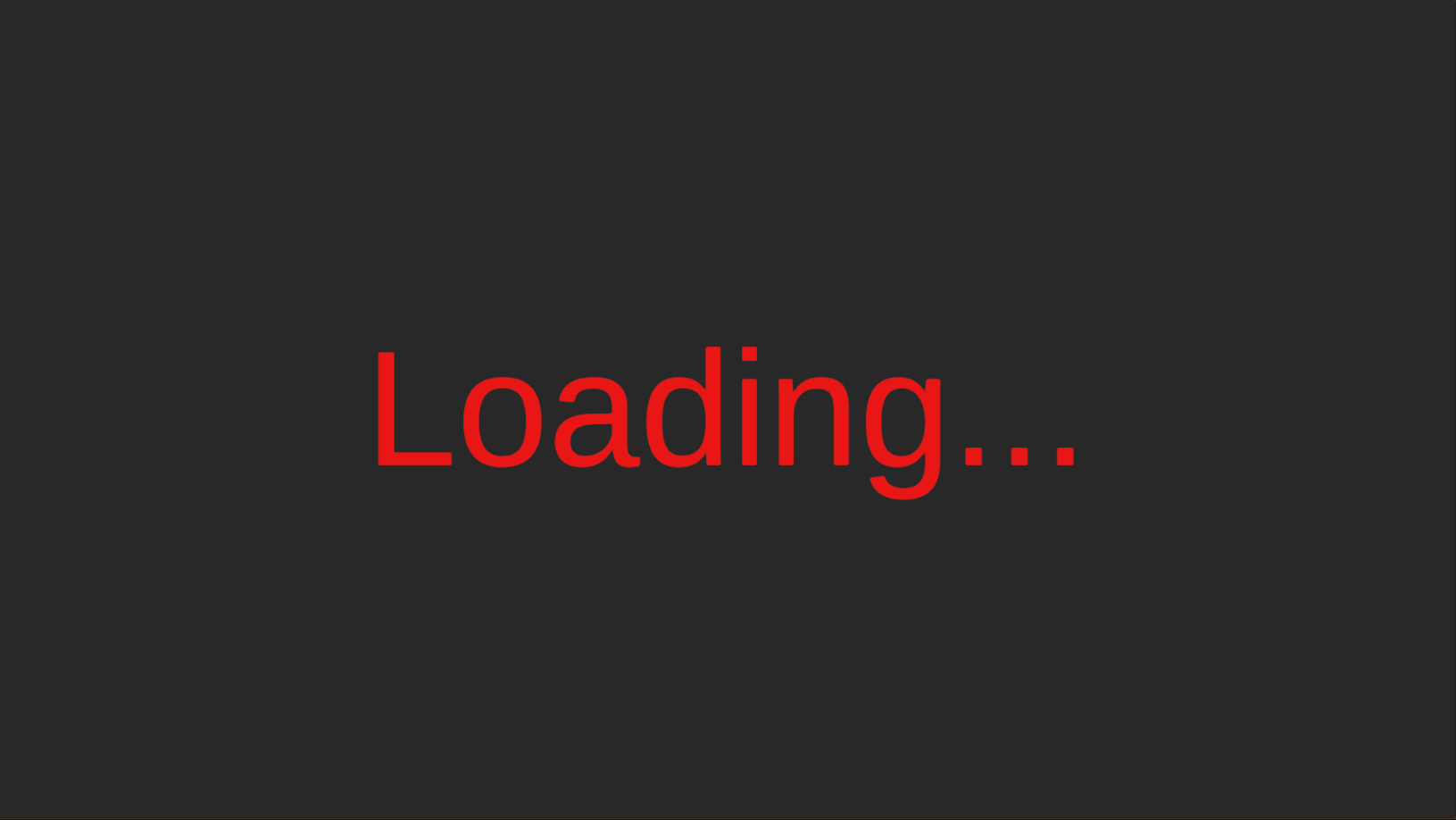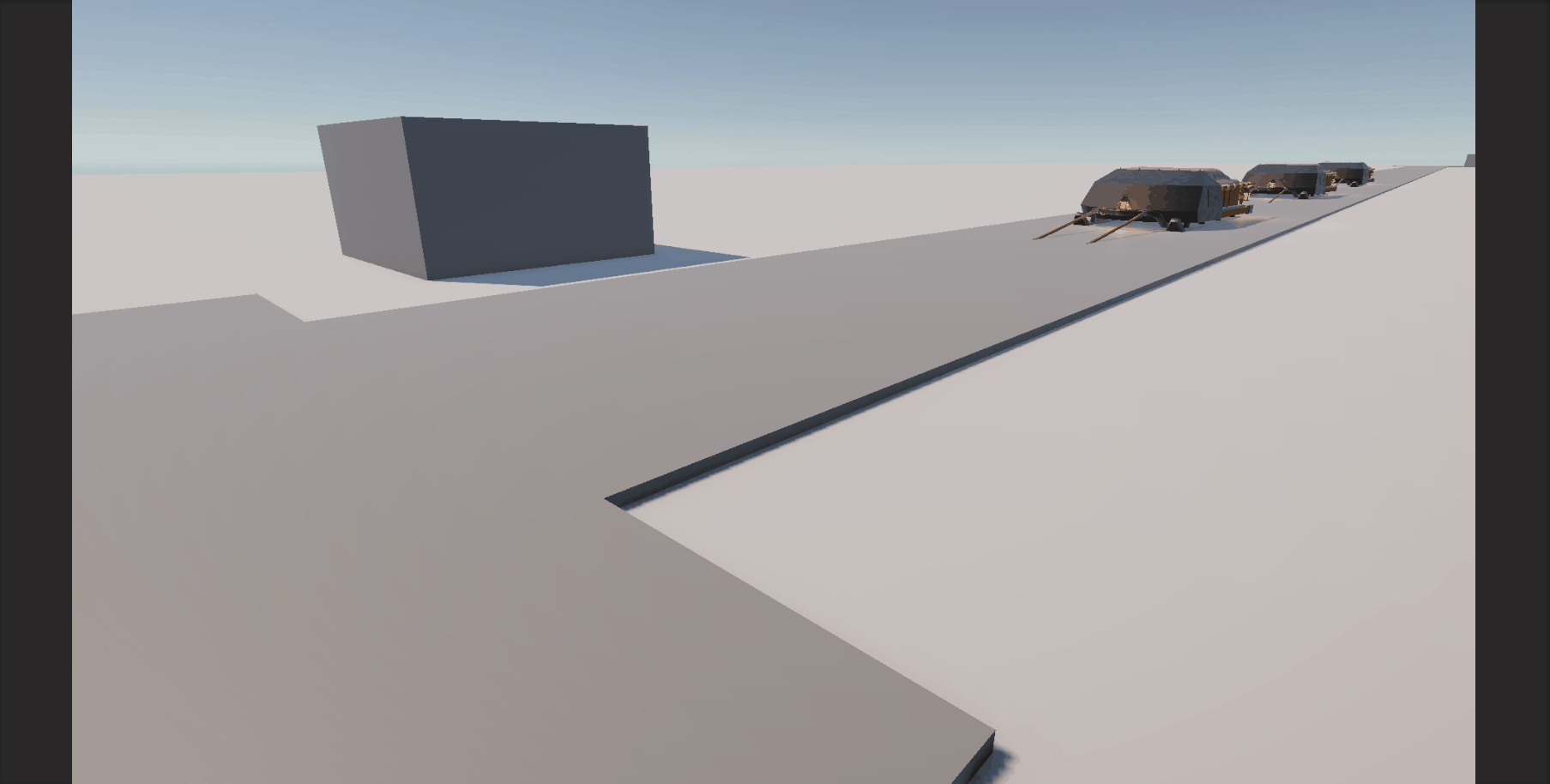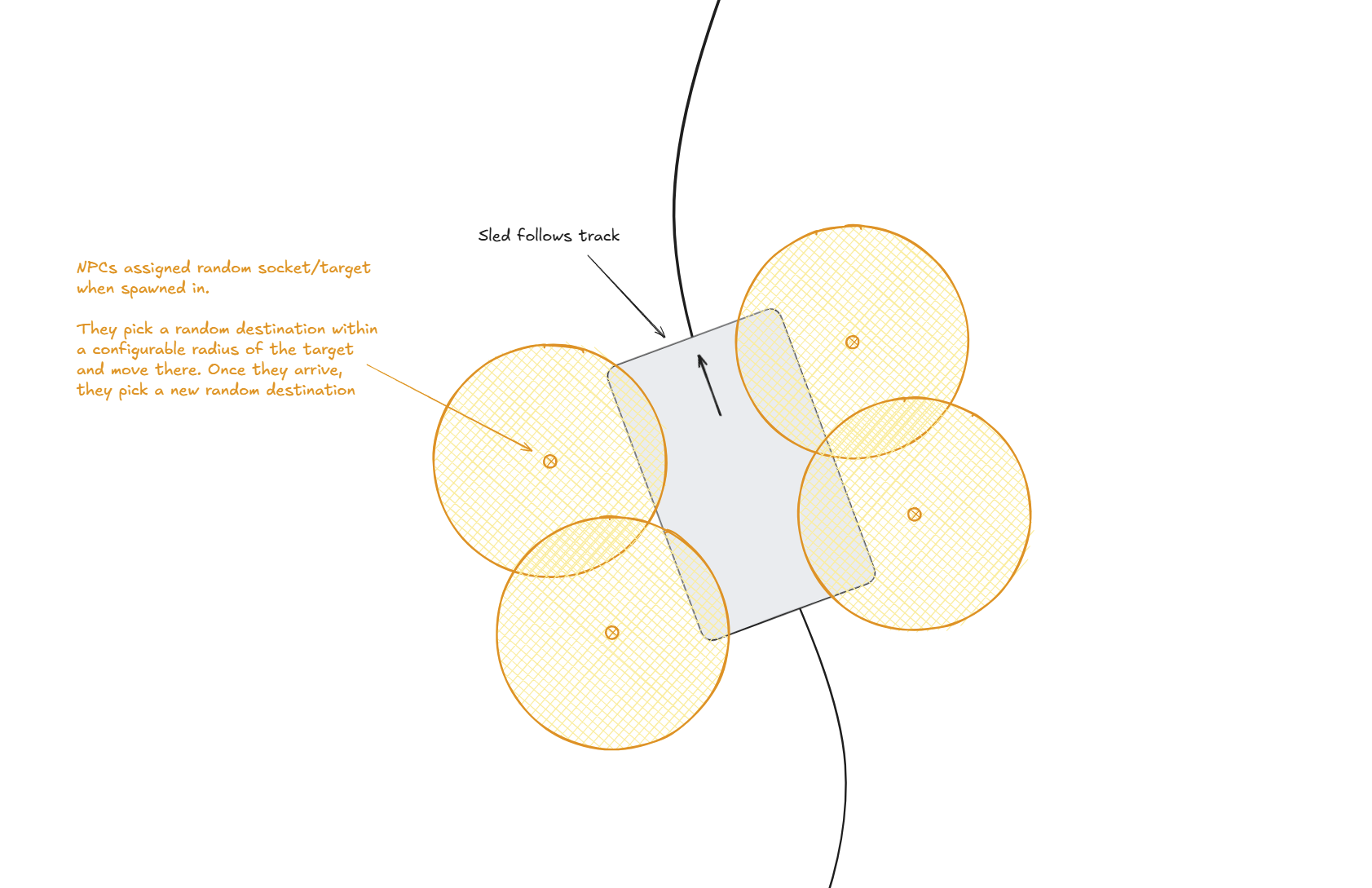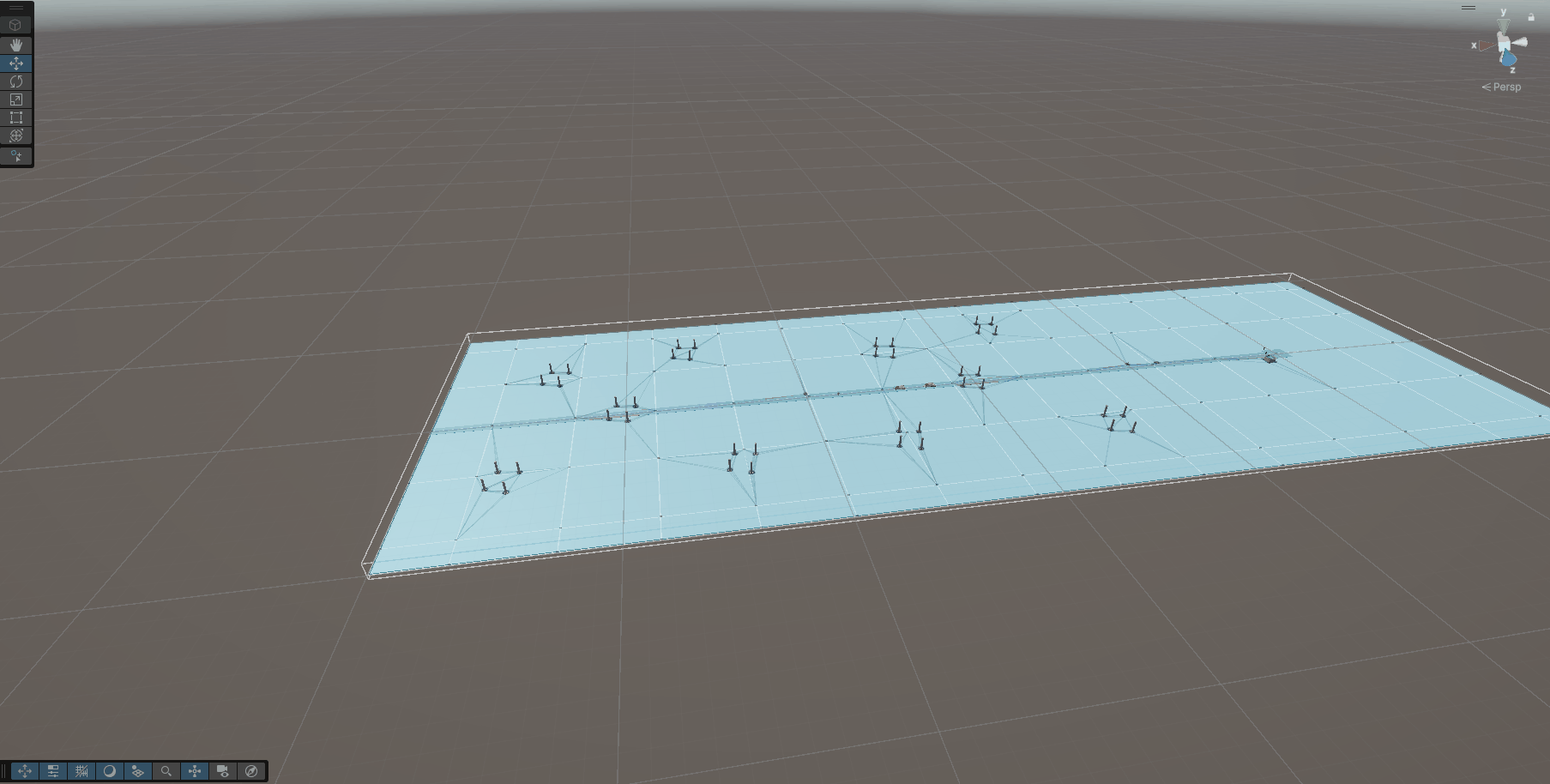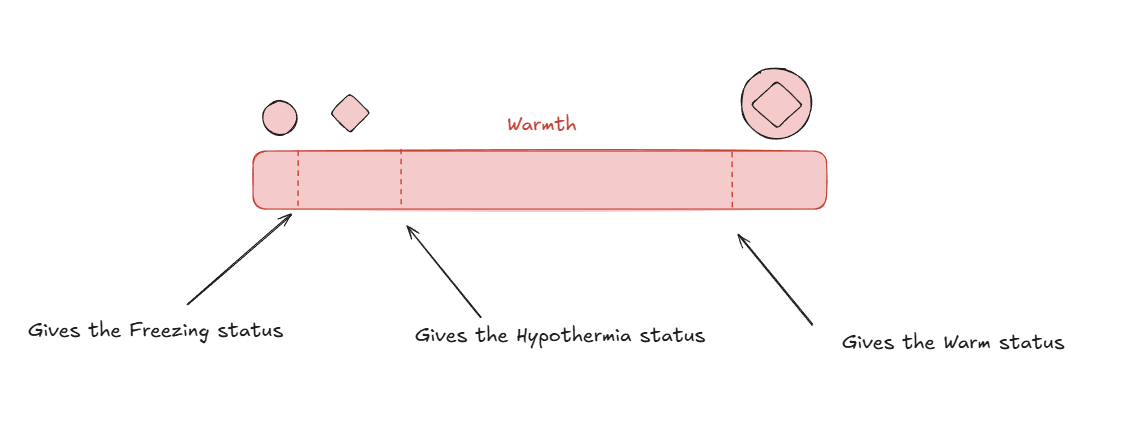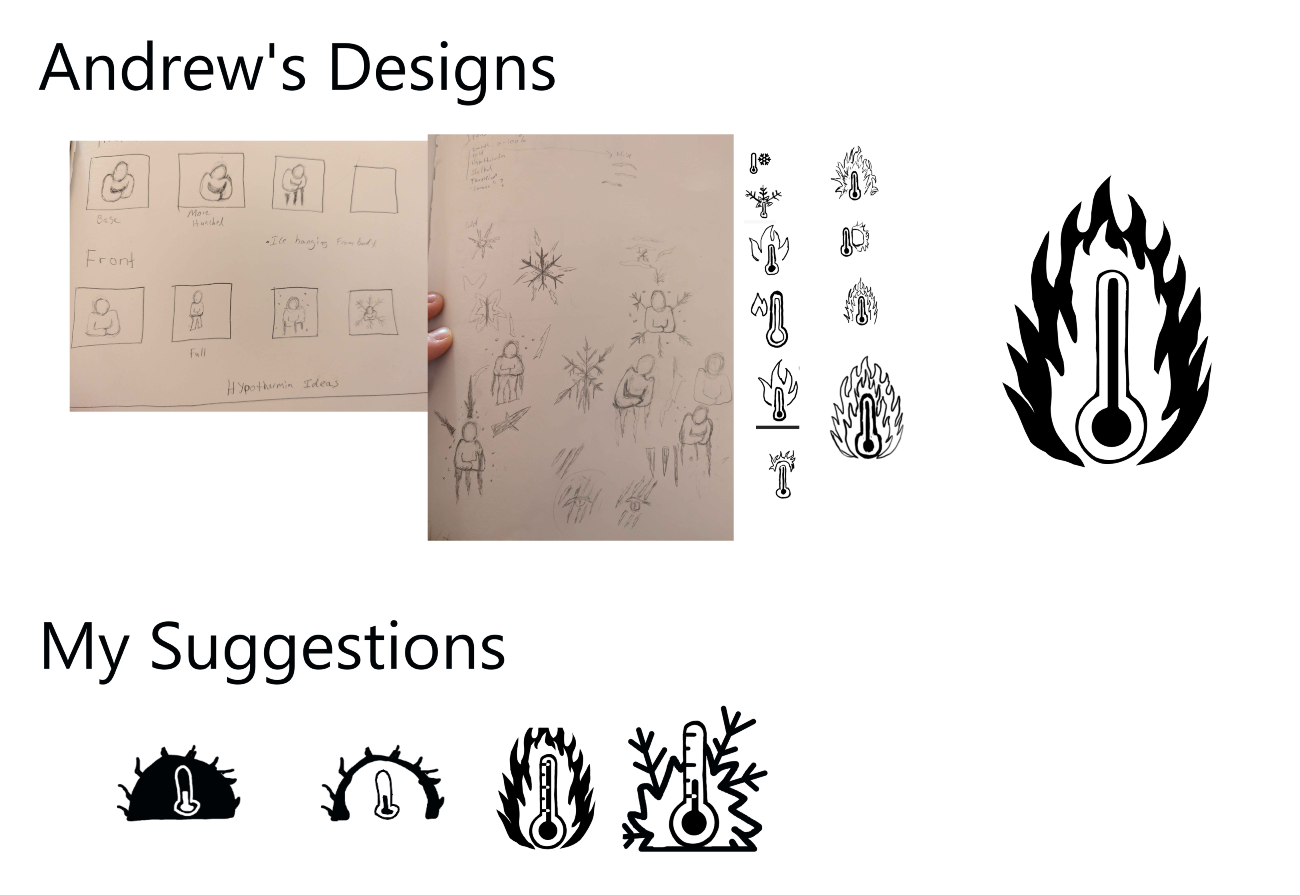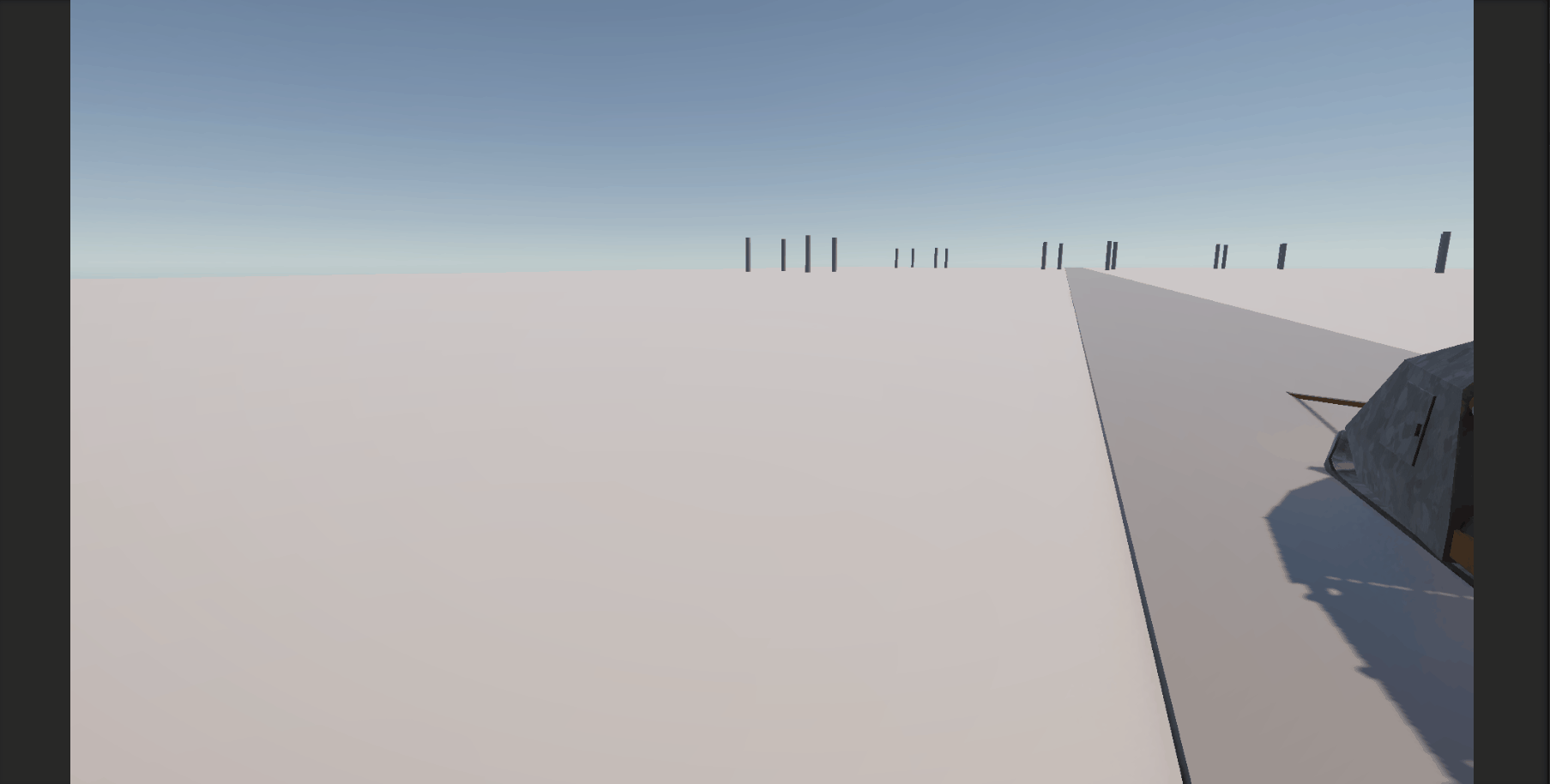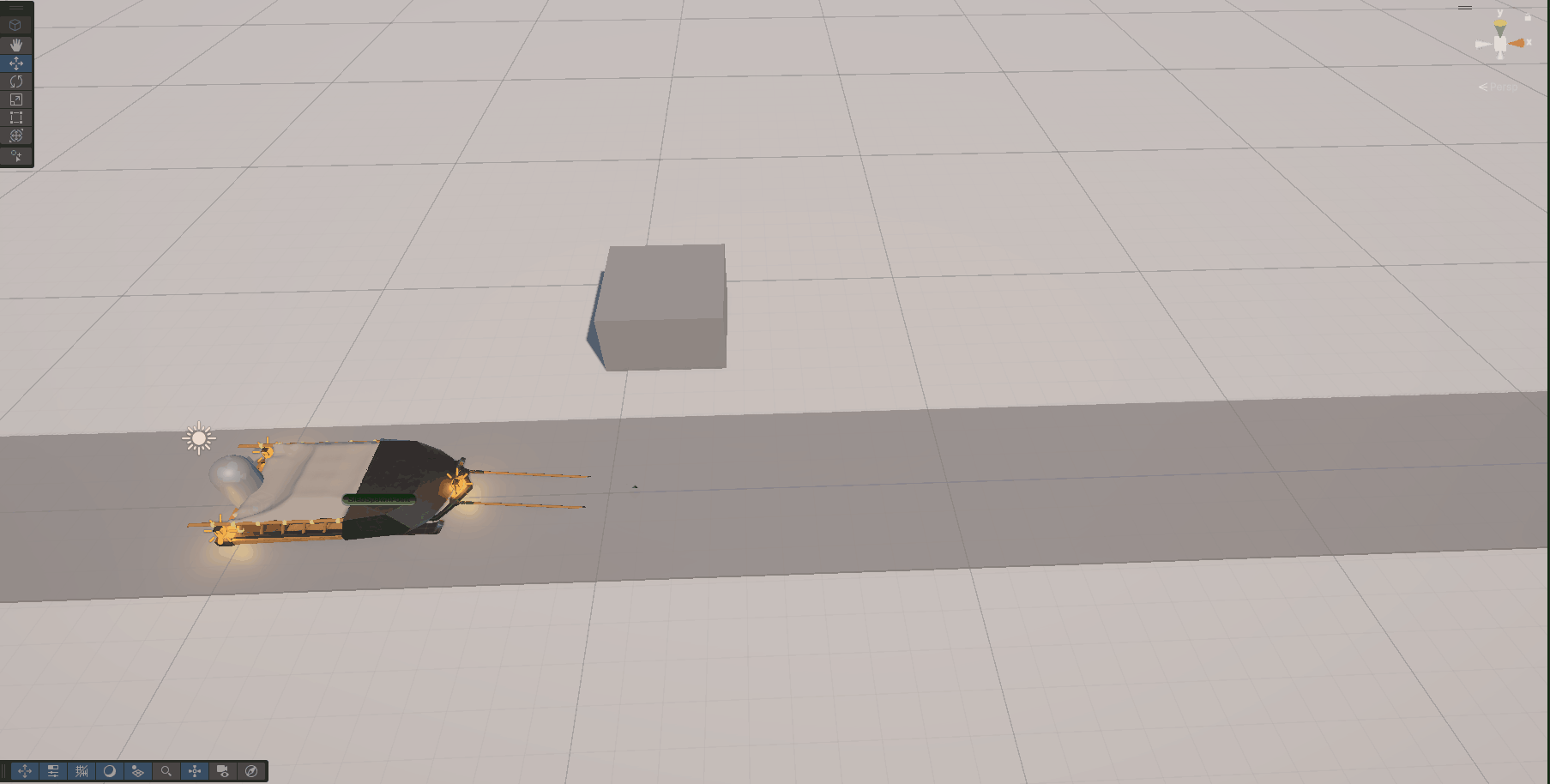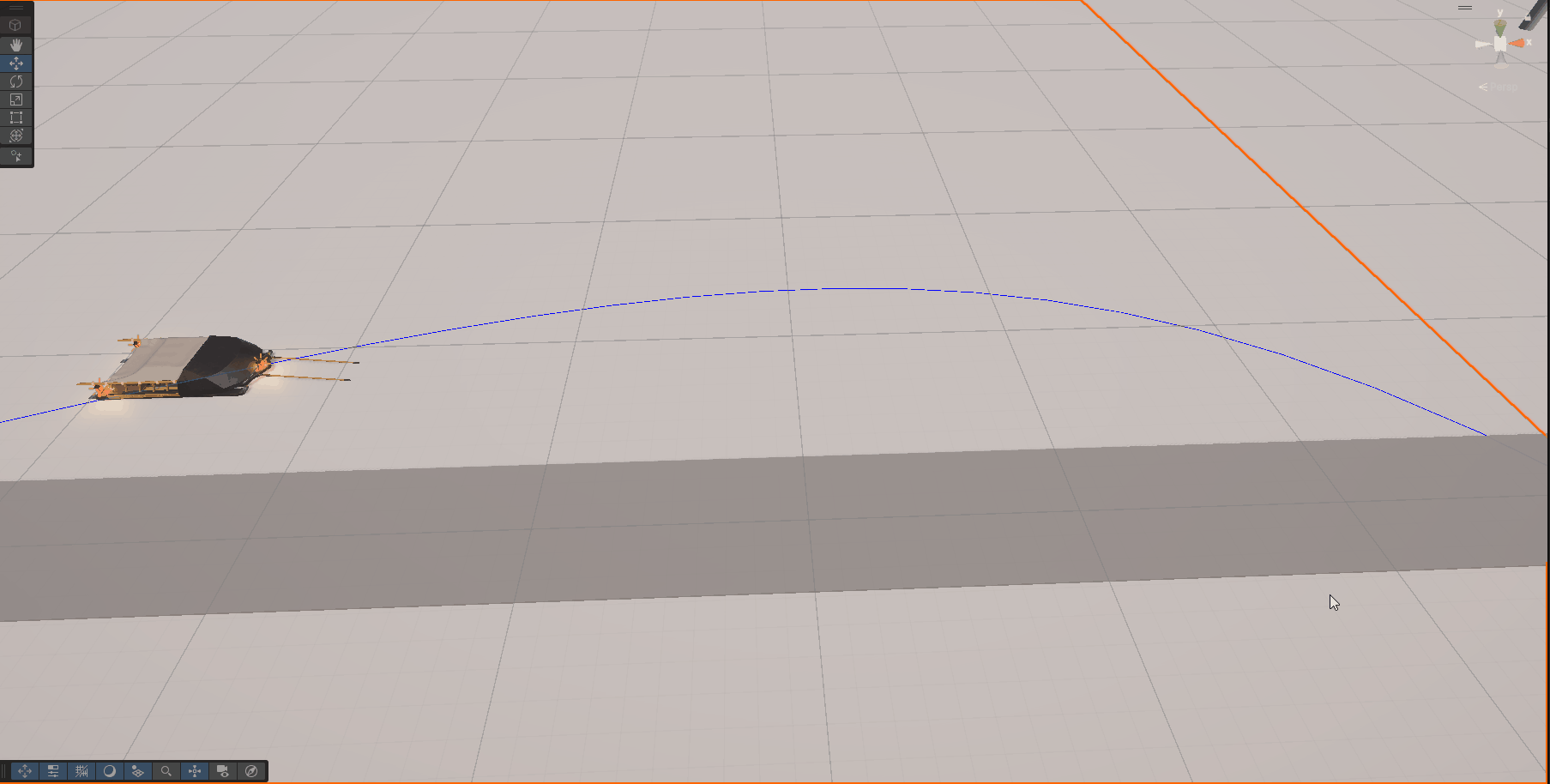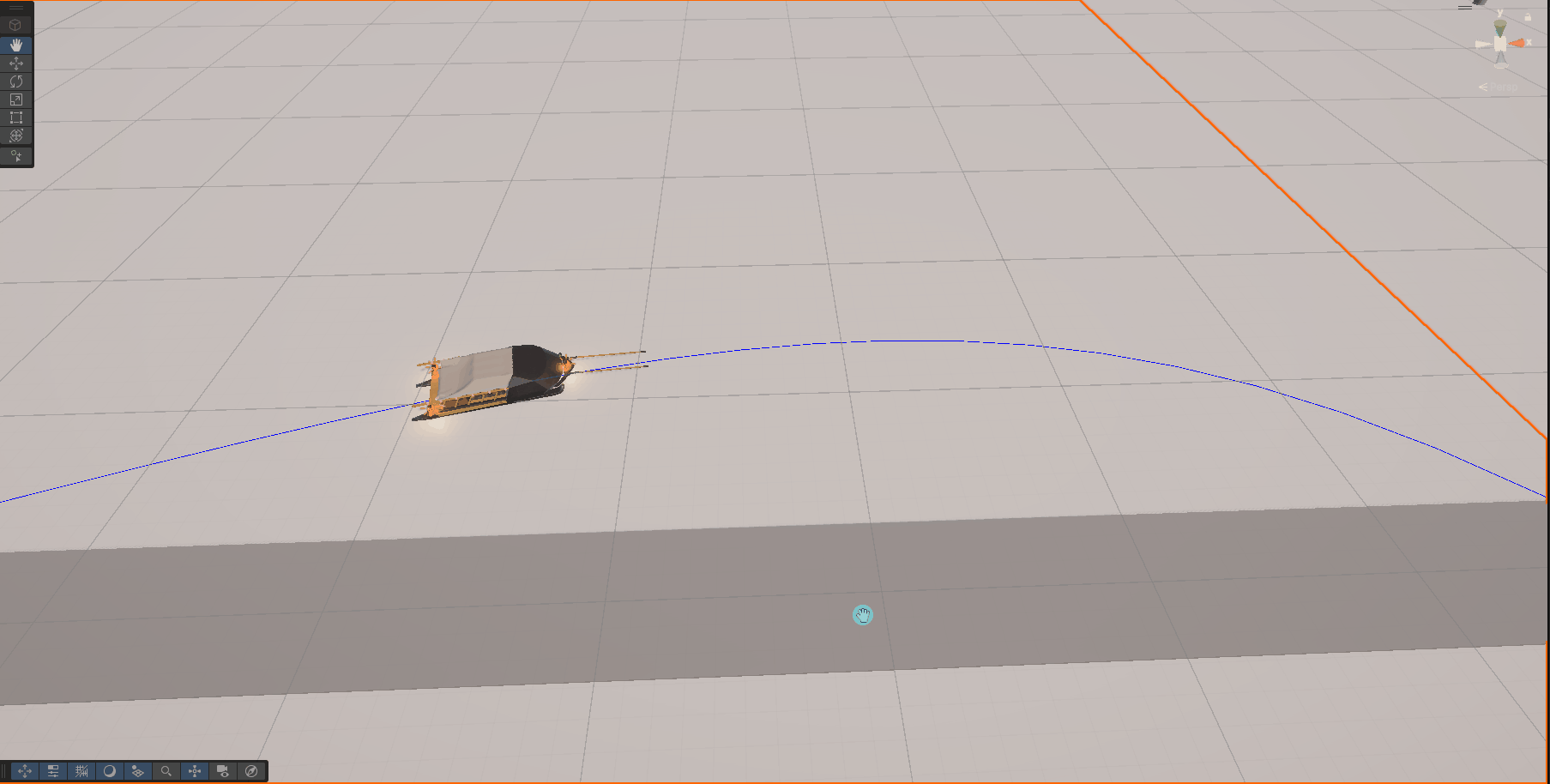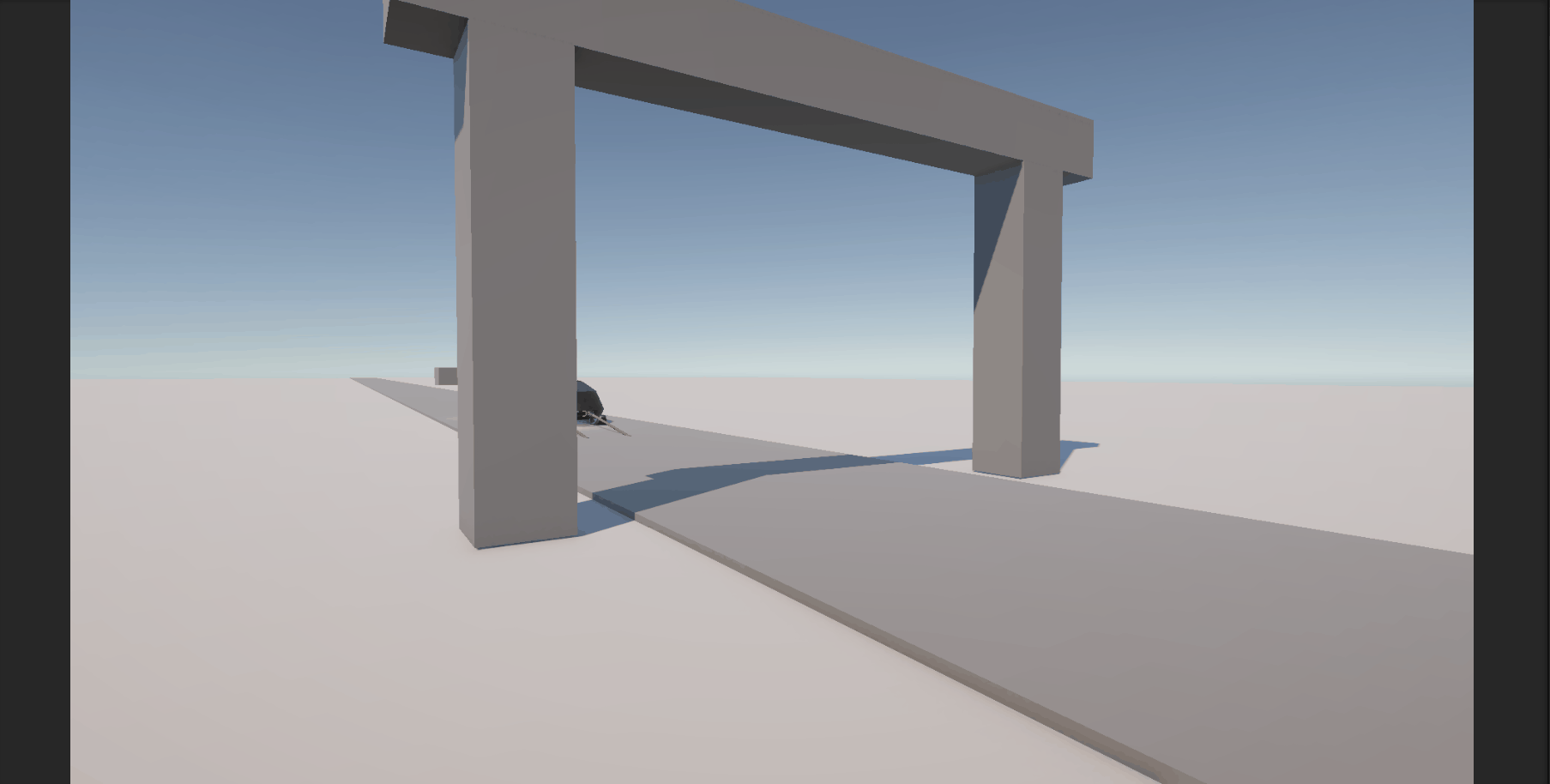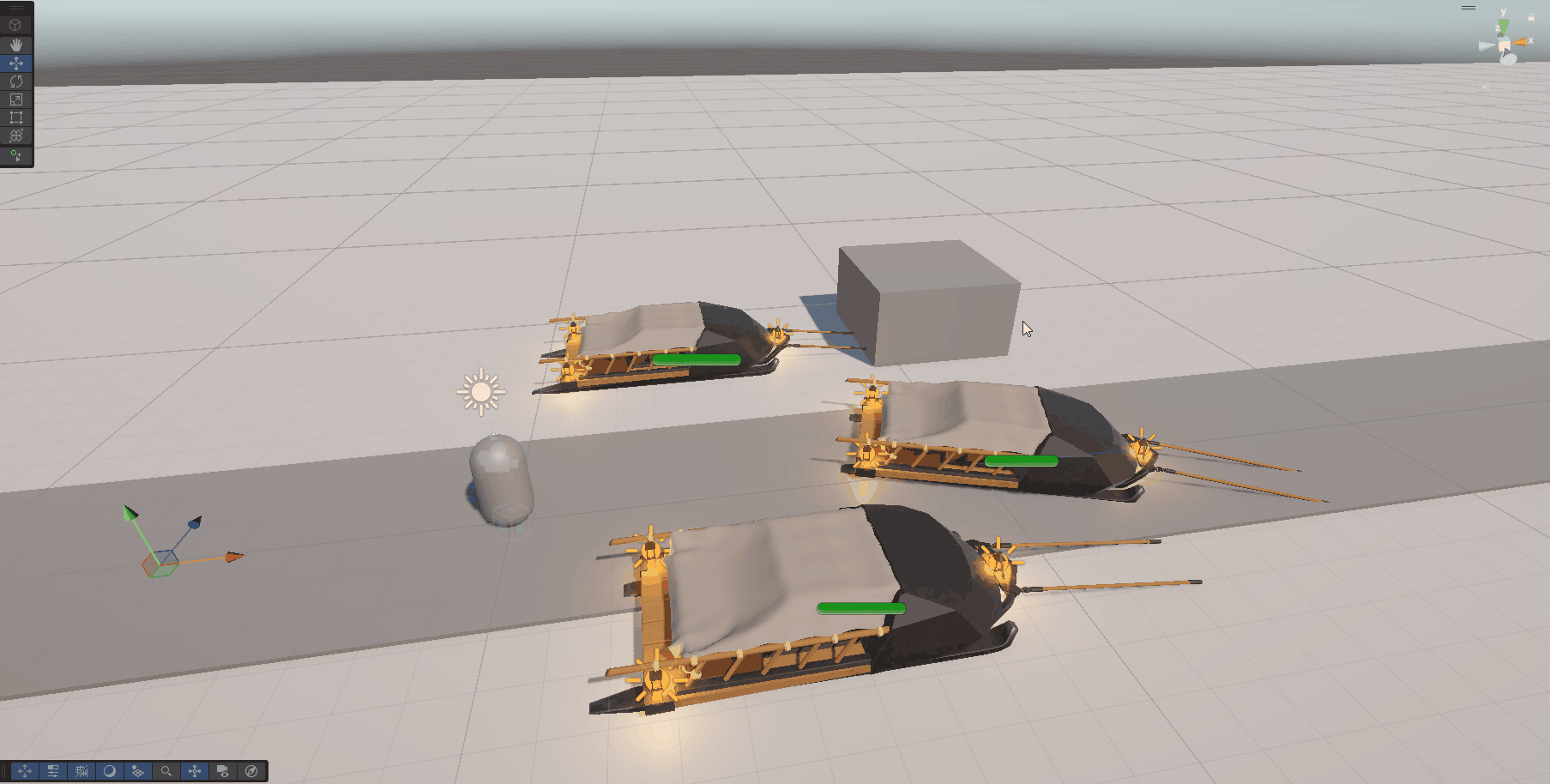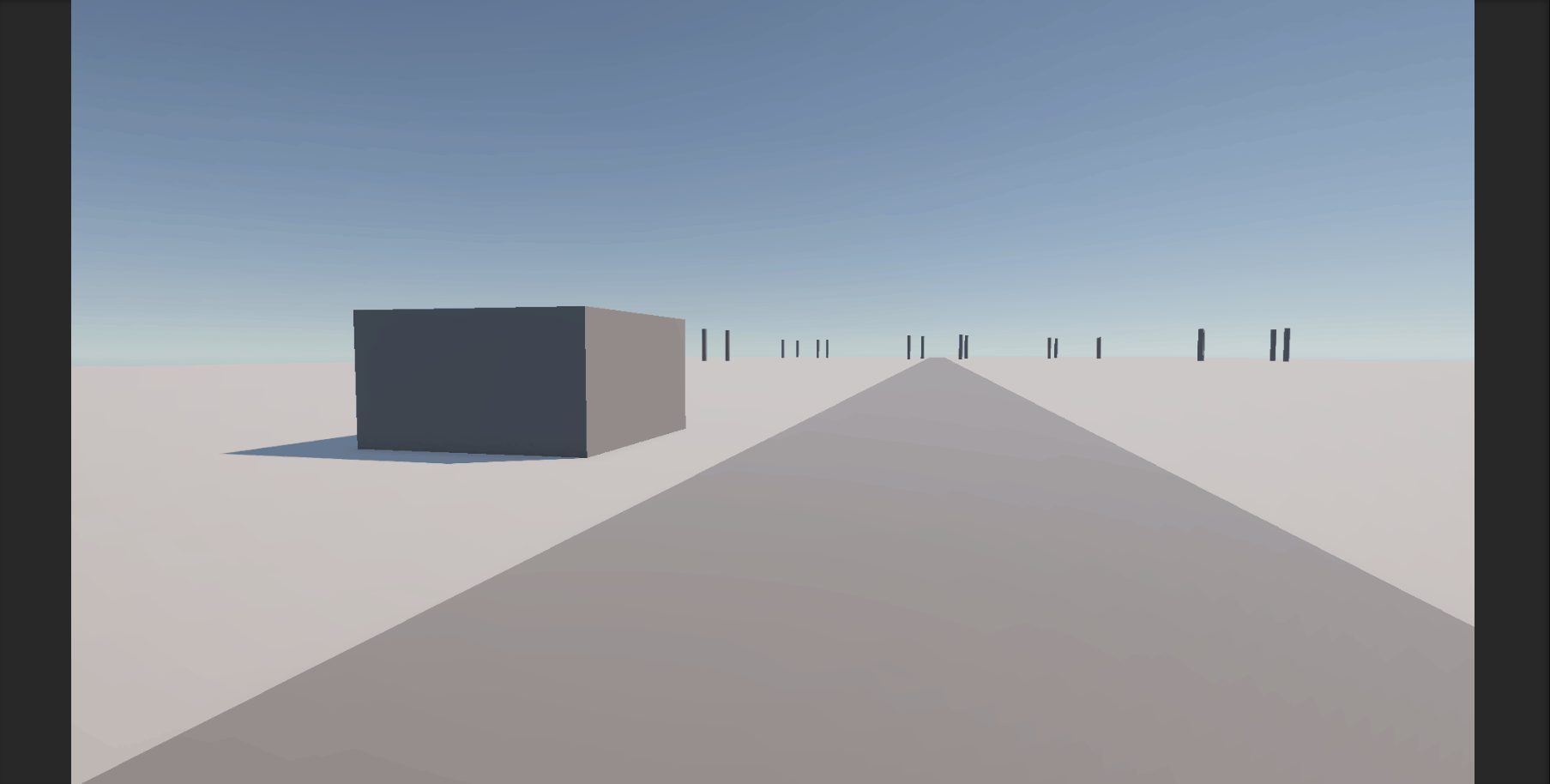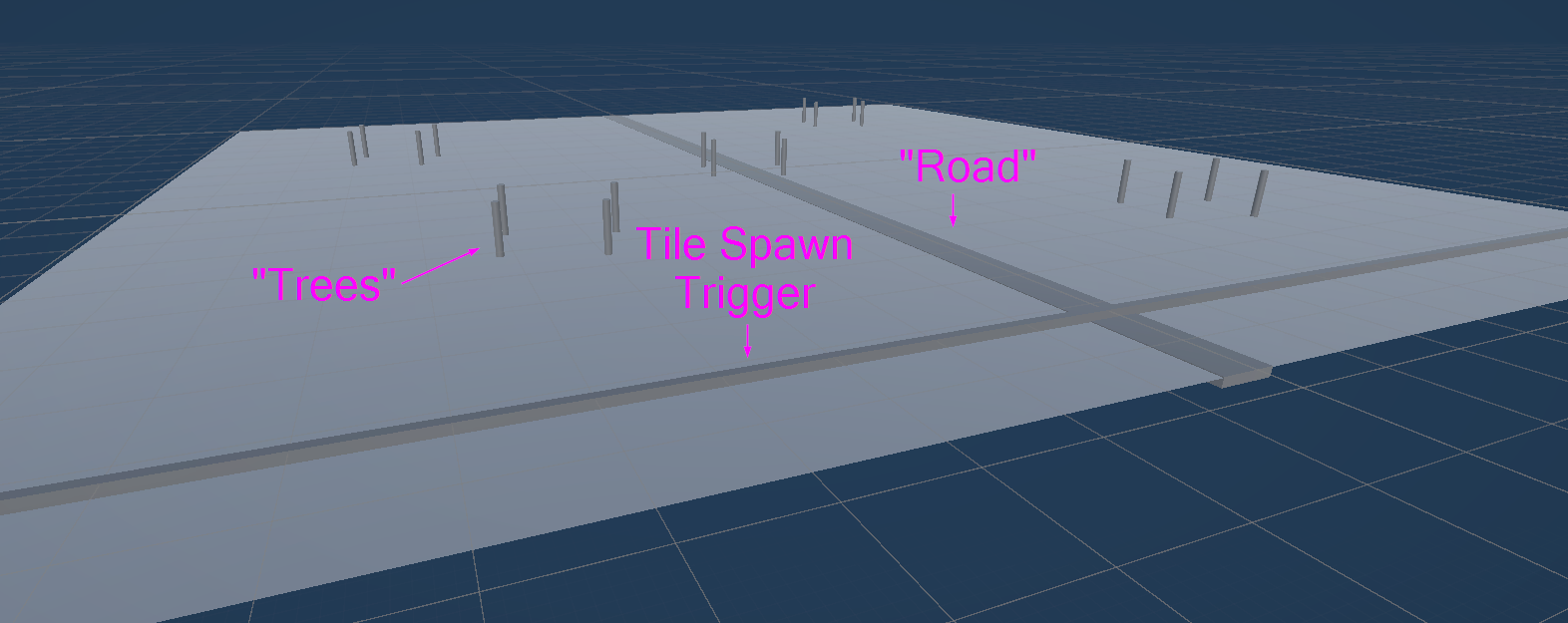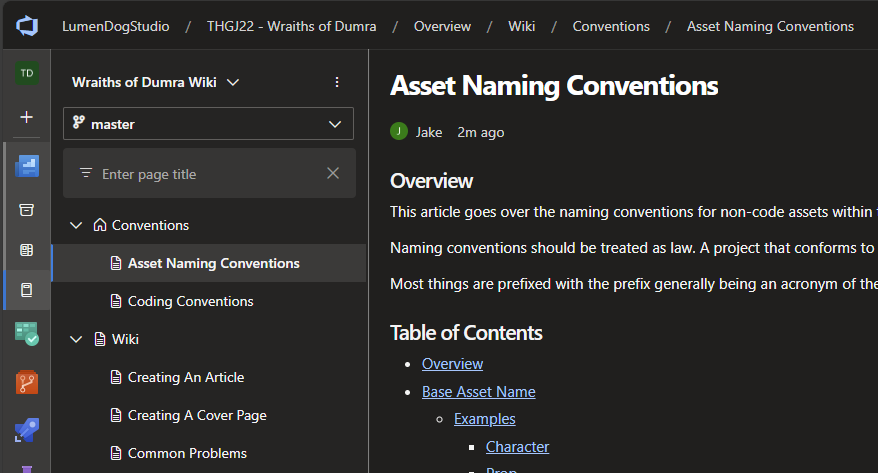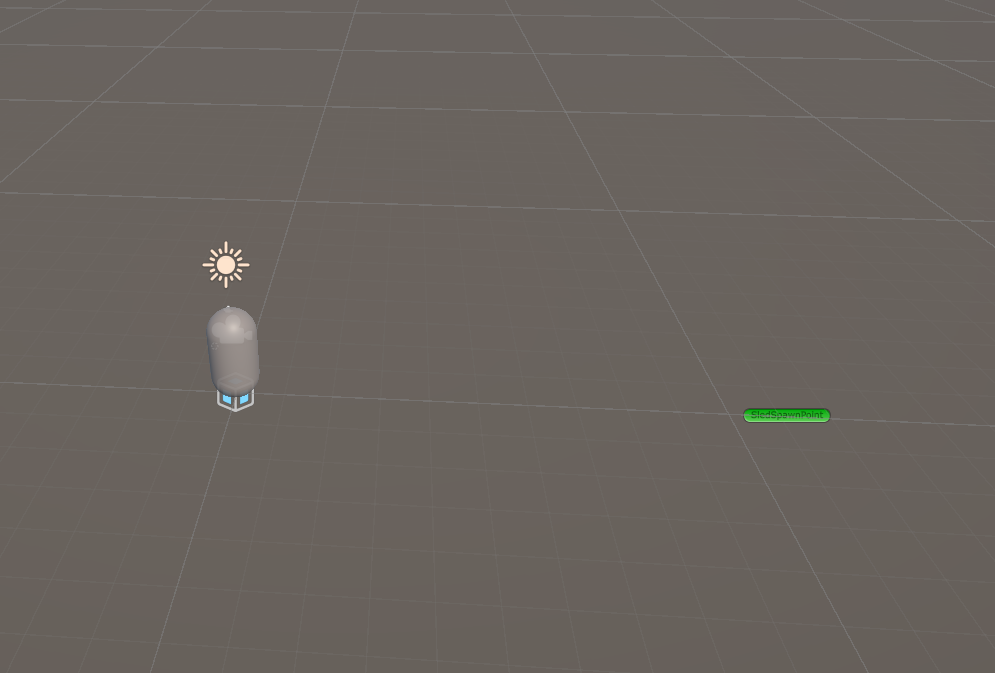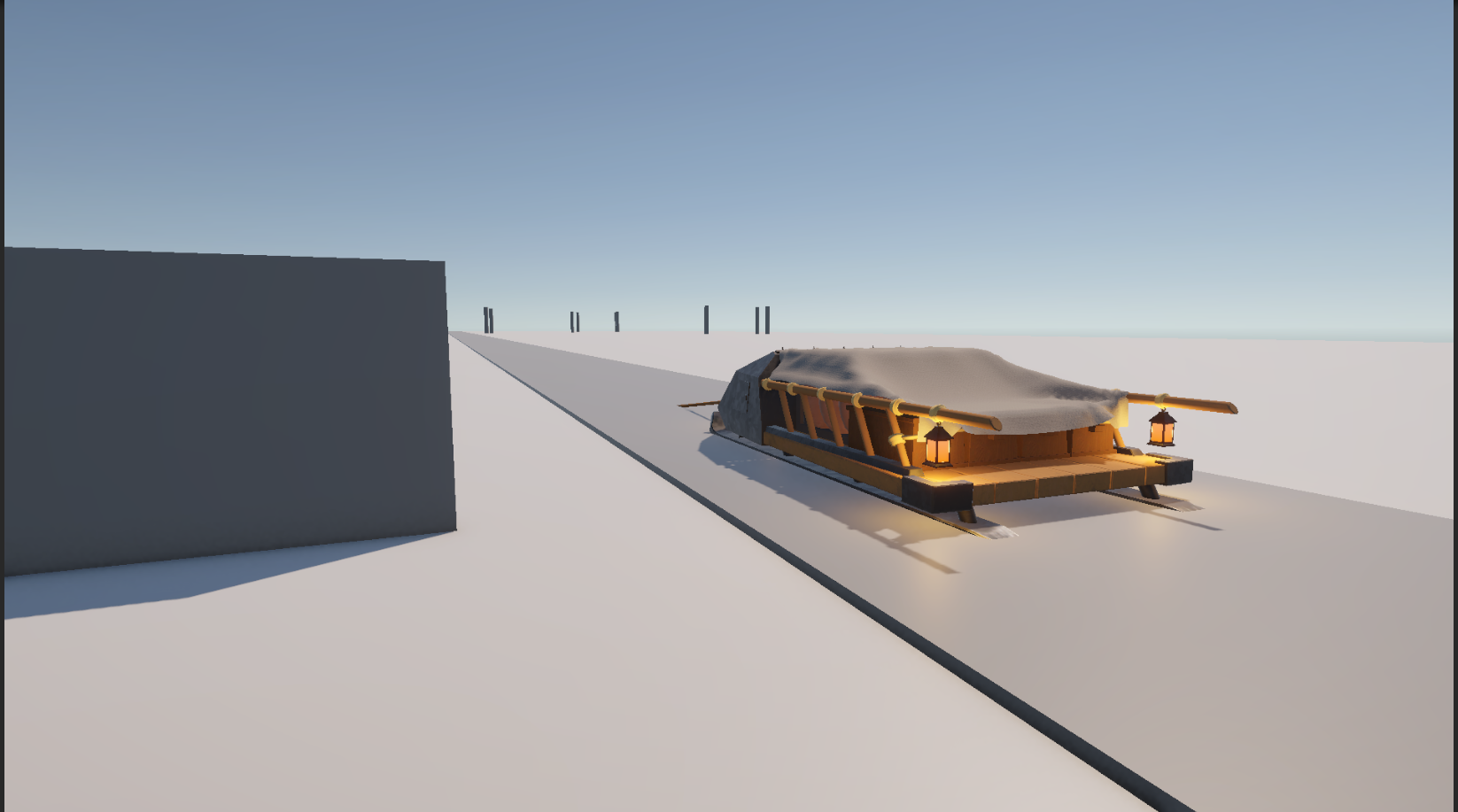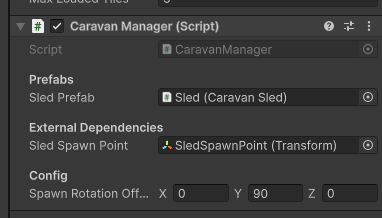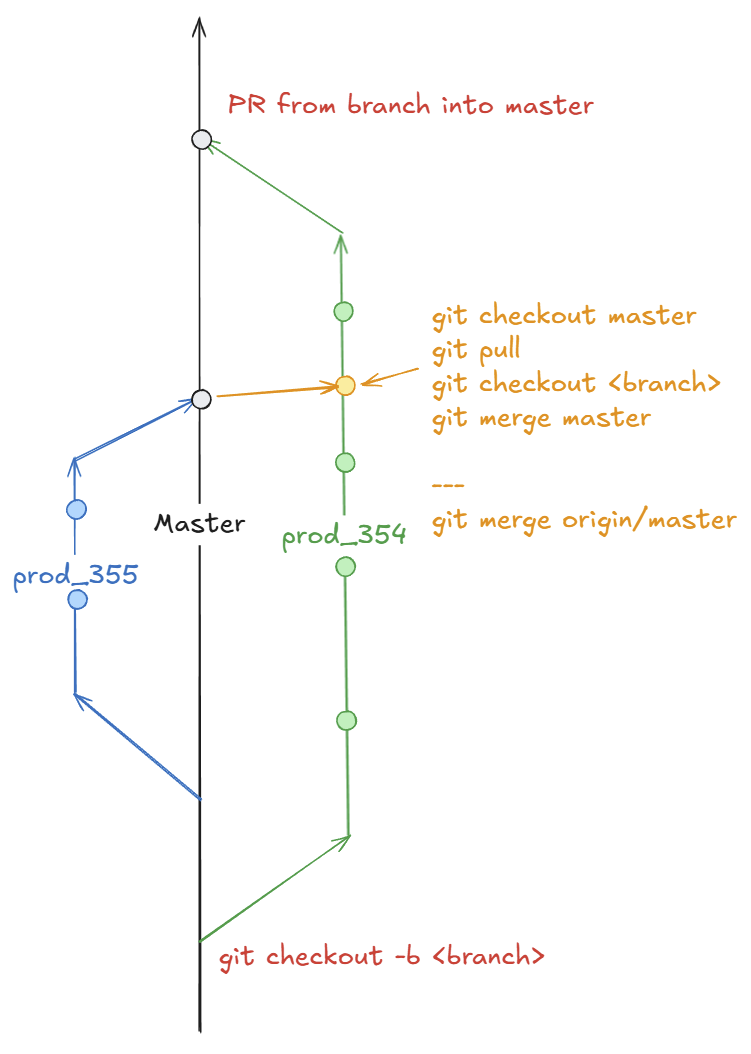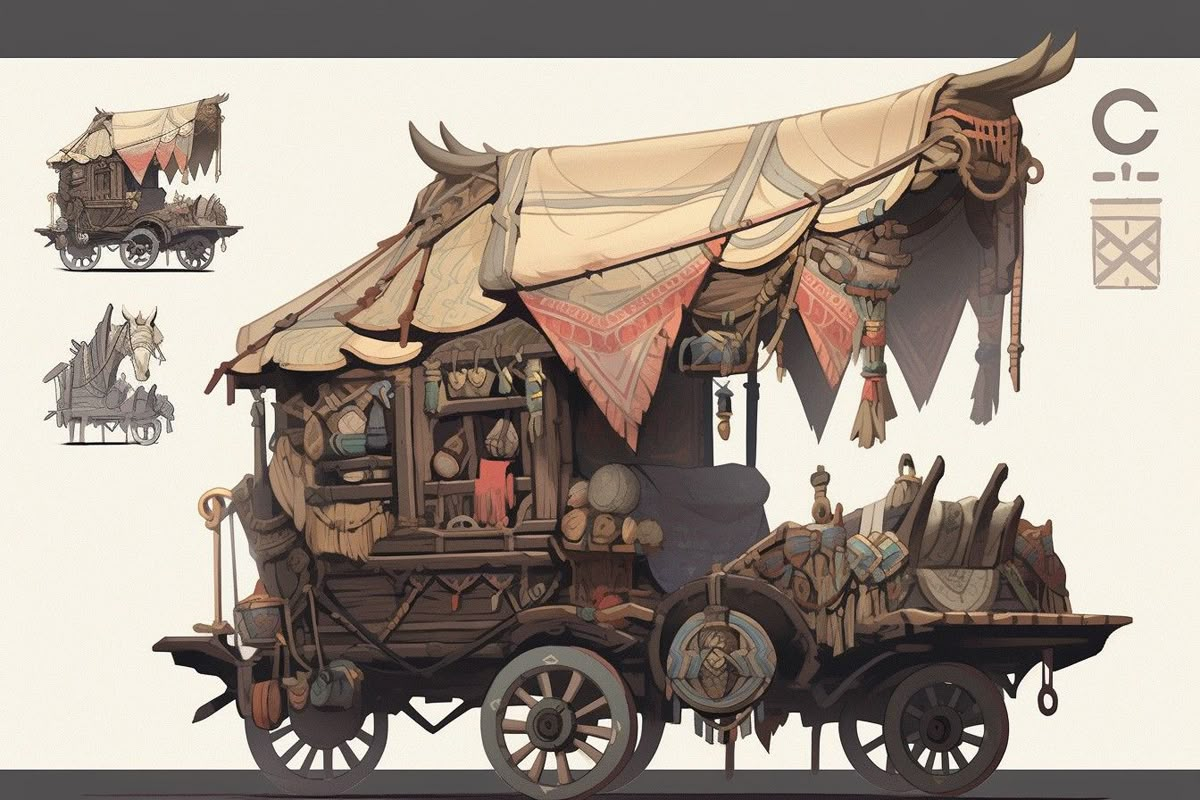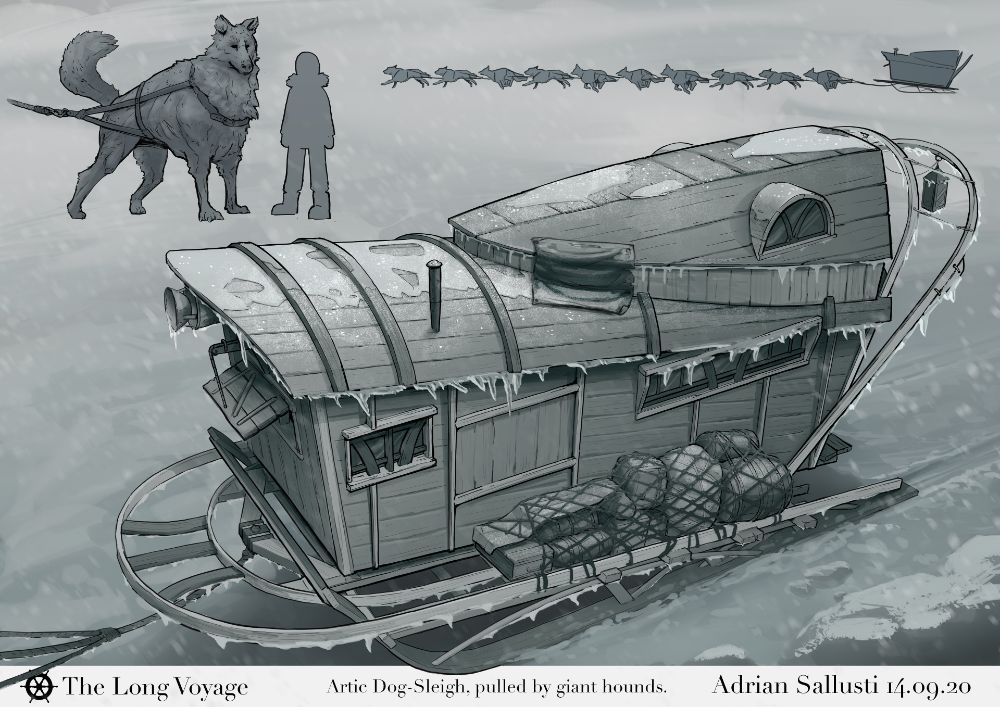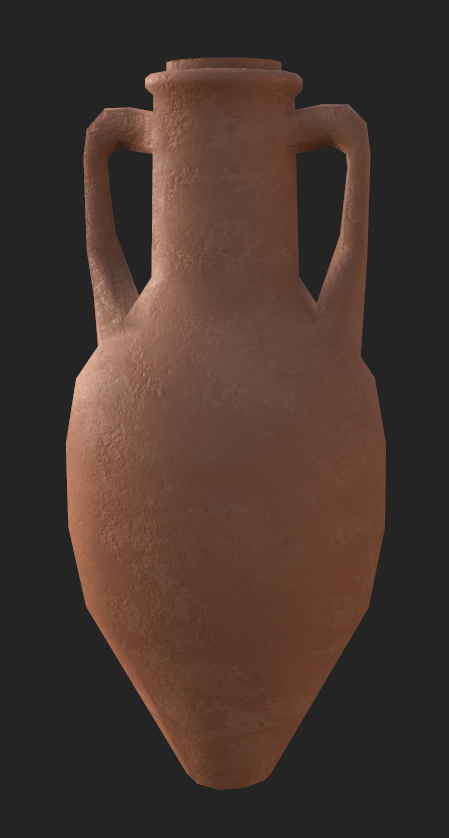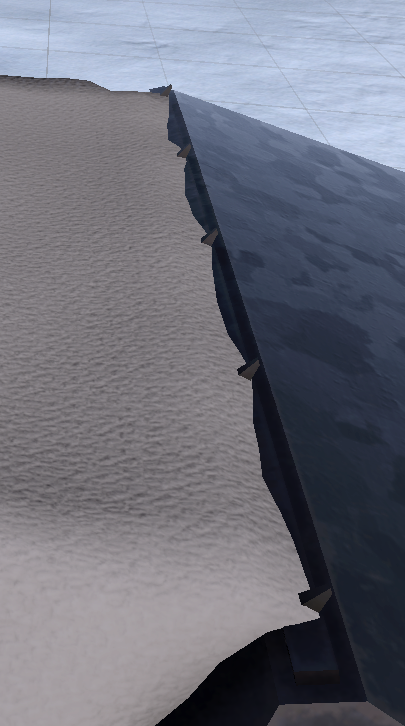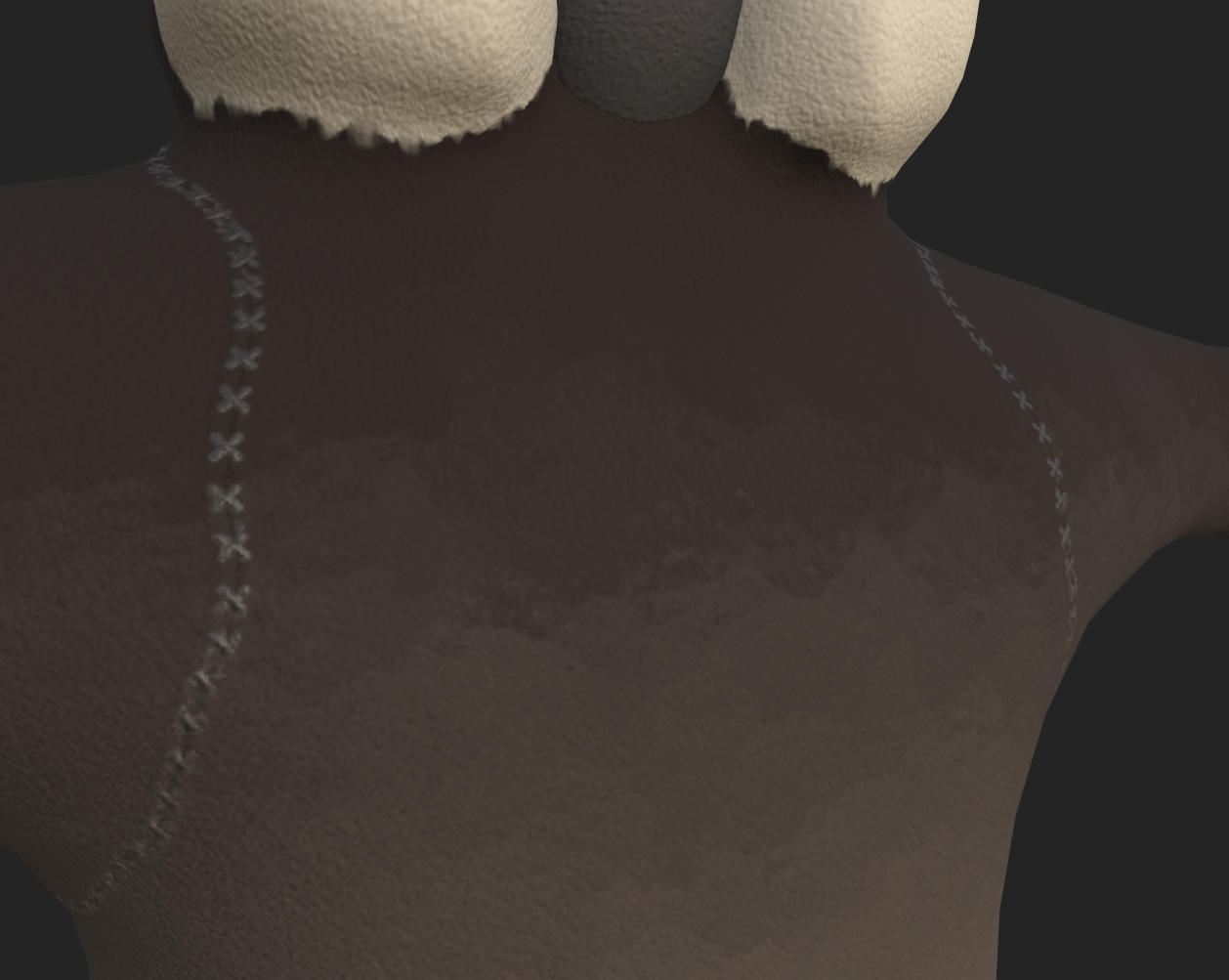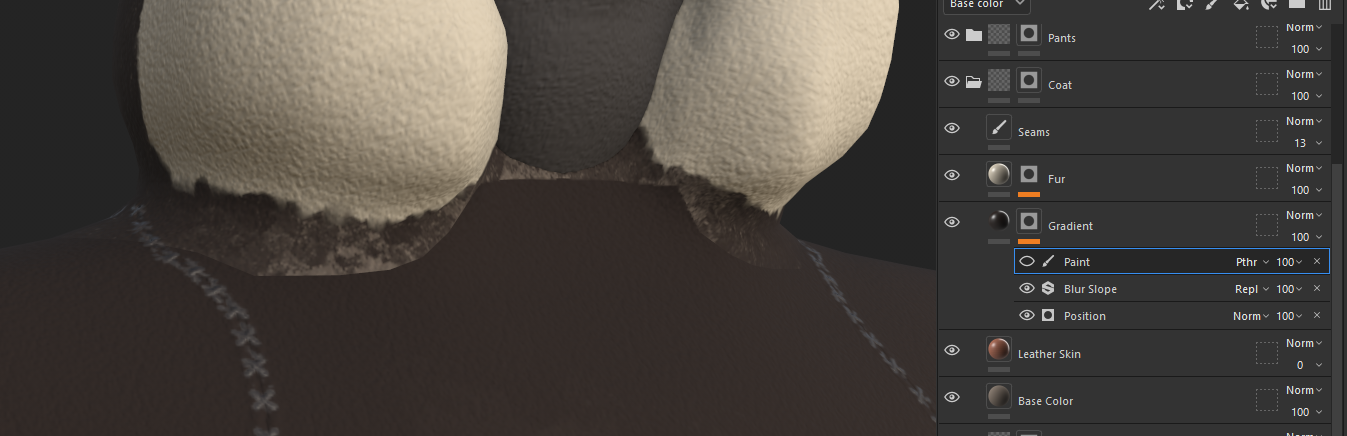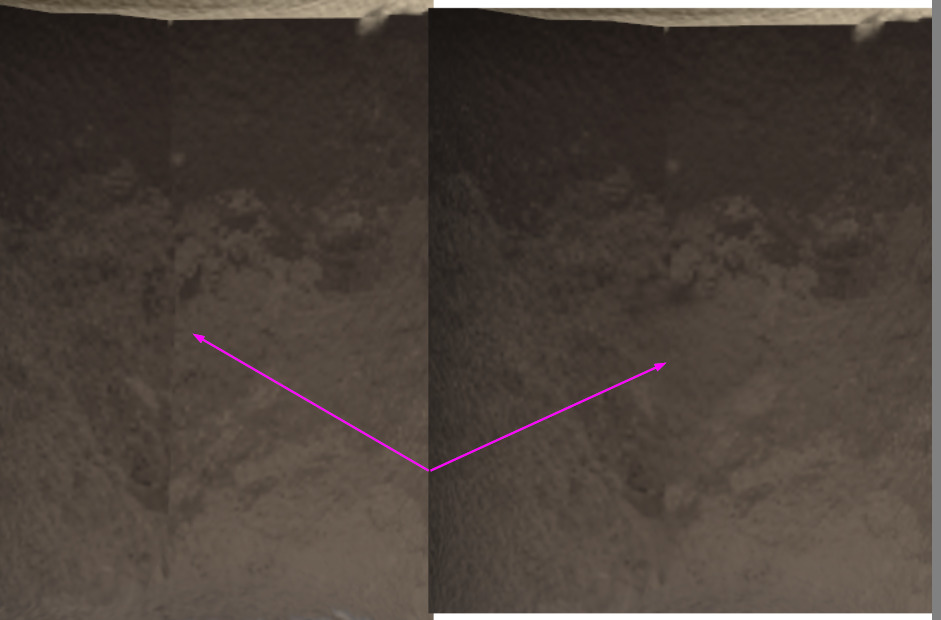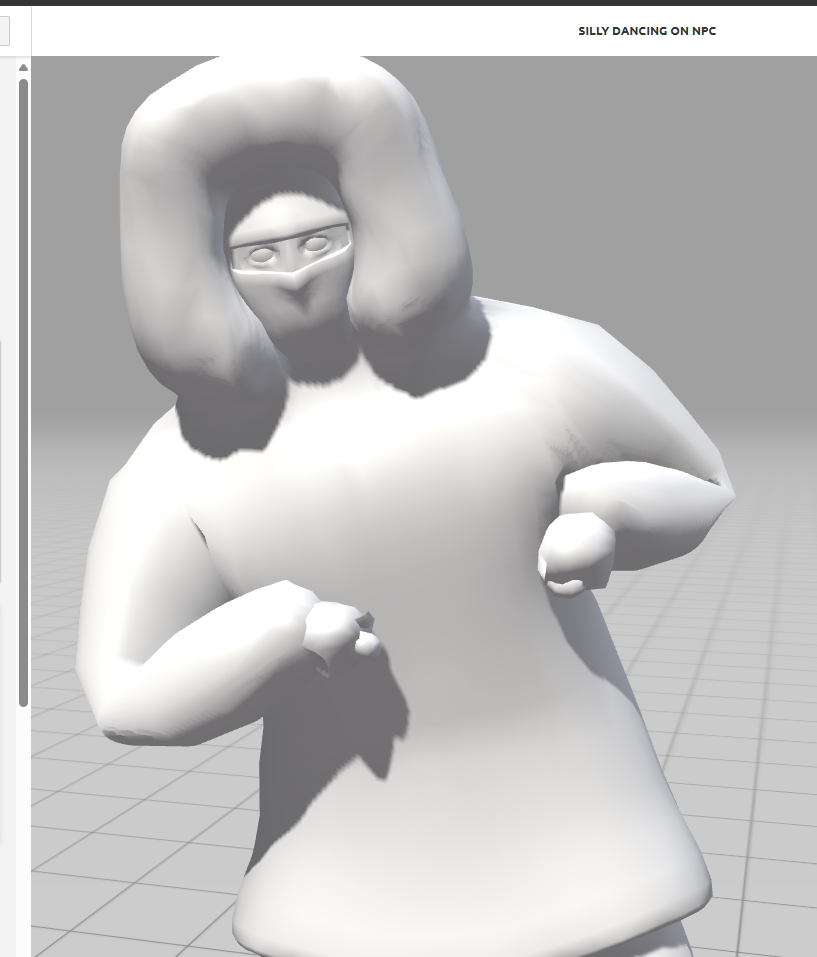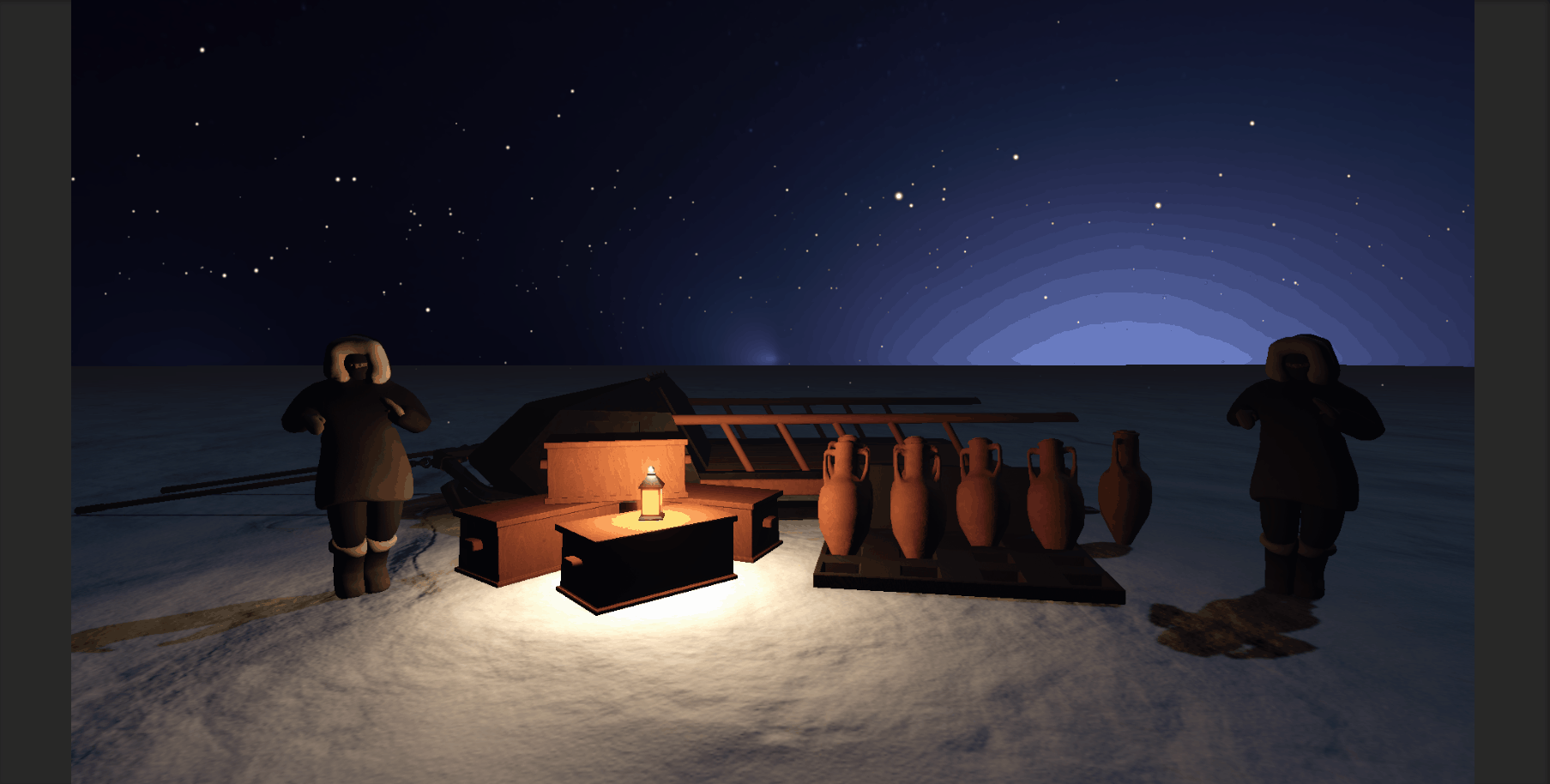We decided to each make a "beautiful corner" to show the other developers how we envision the game to look.
I decided to focus on creating several "hero" assets, since those would need to be custom-made, since we probably wouldn't be able to find them in assets packs. These would also drive the overall style of the game, since it would need to be in a style that we could realistically make during the timeframe we have.
I tried to focus on a "suggested realism" style, where the models aren't too high poly but should have enough to have some character and the textures should be real-ish without having to go as far as making them super realistic.
The main asset I wanted to work on first was the sled, since that will be a primary focus during the game and would probably need to be the most "custom" asset we have.
Scrolling through Pinterest for inspiration, I ended up looking at both wagons and sleds, since there were not many interesting references for sleds that weren't small dogsled or Santa-inspired. Since this cart would be packed with goods, I wanted it to be more wagon-like than dogsled.
Two that stood out to me the most were this wagon design (even if AI generated with really, really wonky wheels) and the "micro-home" sled.
I liked the wagon due to the top part of the wagon, with the fabric draped over a wooden frame and the overall shape. I thought I could use something like that shape as the cover for the goods (well, at this point in the concepting phase, it was actually a large soulstone being carried).
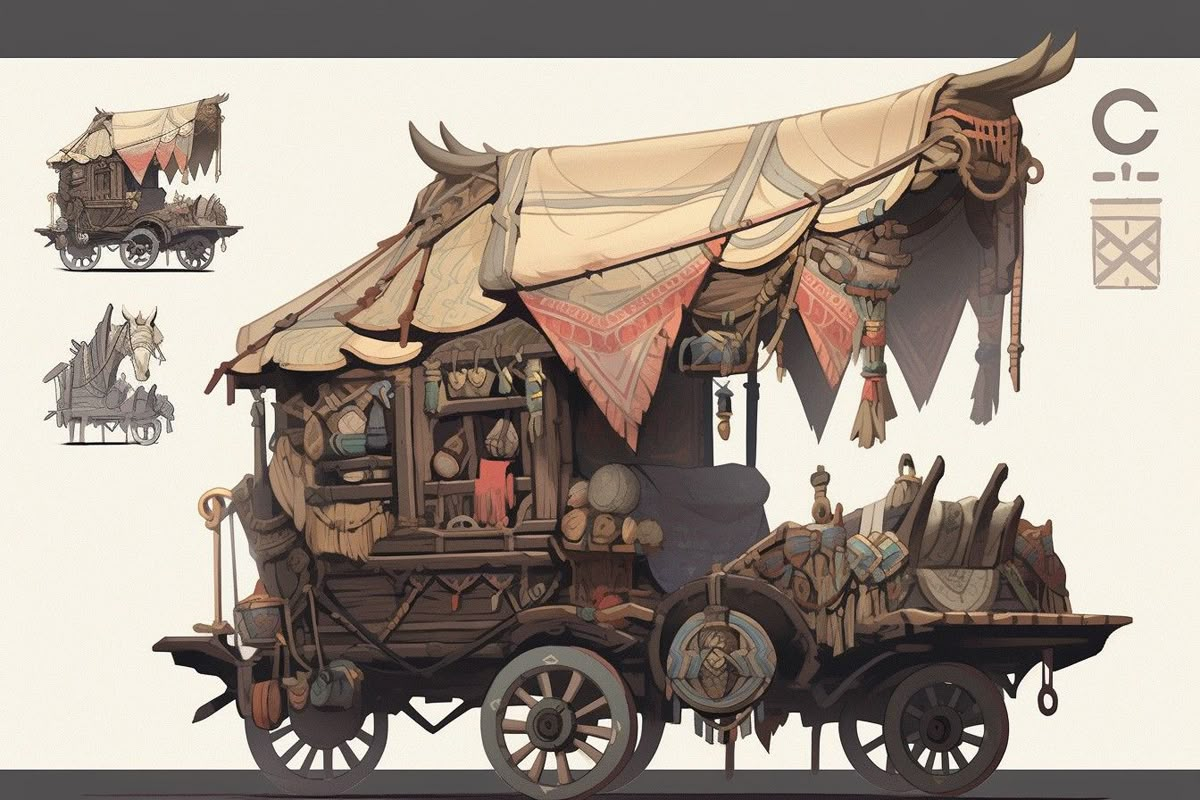
The thing I liked about the dogsled was that it looked more "solid" design and it looked much larger than a regular dogsled (with the scale of the dogs being larger than a person).
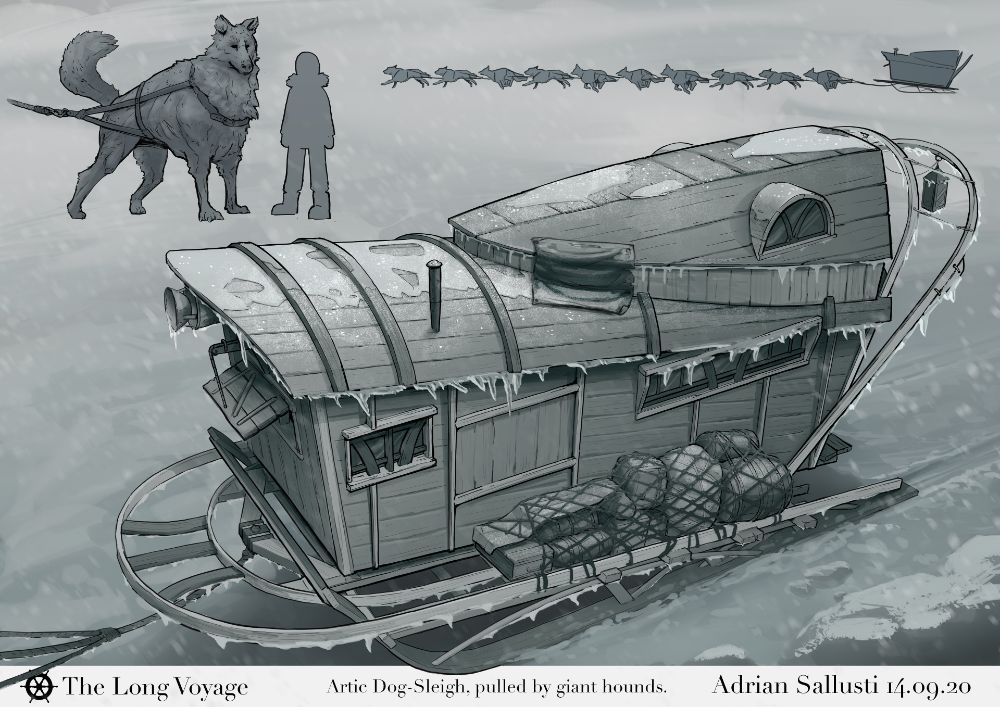
I attempted several times to get a decent shape in Blender, using the wagon above as the inspiration but I could not get the overhanging frame looking right. I ended up seeing several references for sleds that looked like this and liked the overall shape of the front.

I decided to try sketching out some ideas because I felt stuck in Blender trying to make the original design working. After the first two sketches, I really started thinking about what the sled would be carrying and what the Frostwood Conclave would value. It was also around this time that I was talking with Terra, trying to figure out what the motivation/story of the game was. One of the things that occurred to me during this discussion was that:
- They would probably work the soulstones into more convenient shapes, as opposed to leaving them in the raw "crystal" shape
- This opens up a lot of avenues for transporting or representing the soulstones
- The soulstone would have been more locked down to prevent unauthorized access/theft
- This would mean that the soulstone would need to be on the smaller side (to make it less of a target for thieves) and would need to be more "secure"
This led me to exploring adding a "lockbox" of sorts onto the front of the sled to house the soulstone and leave the back of the sled open for cargo. I tried to incorporate the lockbox into the vaulted frame/canvas idea but I didn't like how that looked. Working on another shape, I found a concept that I liked the look of.

I went back to Blender to explore the shapes more and really liked the look. This was the final look I ended up with, after some exploration and testing (didn't think to grab screenshots of that). The idea was that the front of the sled would be a steel lockbox that houses the soulstone. It would have three doors on it: one large one on the back where the soulstone could be removed/replaced and one smaller door on each side that would provide access to a Conclave member so they could touch the soulstone to recharge theirs. These would be small enough that the soulstone inside could not be extracted but large enough to fit a personal soulstone in, along with someone's hand/arm.
The initial sketch did not include any way for the sled to be attached to an animal. I ended up adding a whole front mount to the sled that comes up from under the main body and between the skis. This has eyeloops that (currently) have poles attached to them, which seem very common with horse-drawn sleighs and wagons.

Here is the back with blocked out colors to get a feel for what materials I would need.

Here are some final shots of the sled after being textured in Substance Painter


And in the final scene in Unity

I wanted the rails to extend further past the edge of the sled to allow someone to hang on while standing on the last section of the ski.
I also needed some cargo to go in the back of the sled, since the premise of the game was you are escorting a full sled to a research station. I researched how people transported stuff in early history and liked the idea of them using amphora and chests as their main storage mediums. The amphora was typically used more by seafaring traders but I thought the idea of sticking them in the snow to keep them standing (instead of sand) was an interesting idea and went with it.
I found this image of amphora being stored in a cutout of a ships hull and thought it would be really interesting if they loaded up "pallets" of them to transport.

I ended up with a simple stand that looks like this, for storing 12 amphora in.

This was the amphora I came up with. I decided to make it more or a terracotta toned clay.
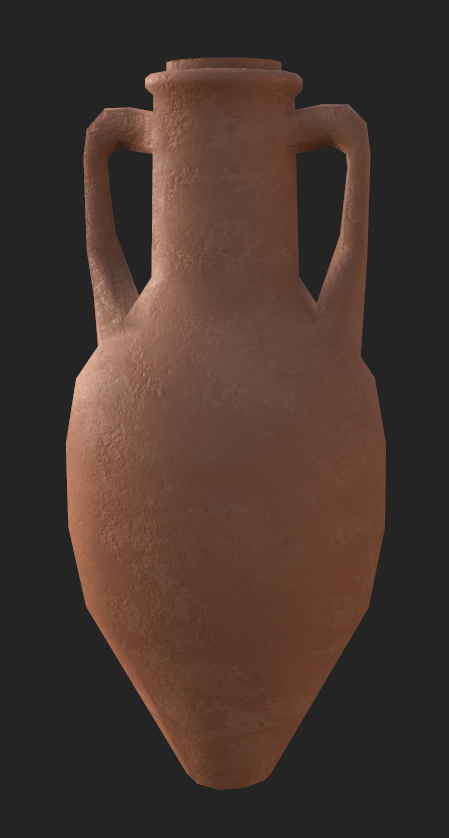
Here is a pallet in Unity partially filled with amphora, along with a full pallet in the back of the sled


In addition to the amphora, I wanted something for transporting items that may not fit/work well in an amphora. I decided to go with a chest over a barrel because I liked the aesthetics more for this particular project. I settled on a simple, utilitarian-style chest.


Now that I had some cargo to haul, I wanted a way to protect it. I thought of a canvas tarp, harkening back to both the original wagon inspiration as well as using tarps in my own past for transporting goods (sometimes even on sleds!).
Thinking about how the tarp would attach actually adjusted the sled design some with the additions of the spikes along the top to hook the tarp onto along with adjusting the height of railings to make more sense.
For this, I ended up using the cloth simulation in Blender to get the drape more accurate on the canvas. This took some fiddling with the bend and associated parameters to get a good thickness/stiffness to the fabric. I also ended up using some vertex pinning to "hook" it to the top of the sled and the railing. This was a major breakthrough. Once I was satisfied with the overall shape of the tarp I took it into sculpting mode and used a combination of the smooth and grab brushes to work out some of the wonkiness from the simulation and to make it look more like it was being stretched/drooping from the anchor points.
Speaking of anchor points, besides the spikes on the top of the sled, I needed some way to attach them to the railings. I decided to go with a rope wraps. They could have a slightly higher poly count to allow having sharper edges between the coils but it ended up not looking too bad.

In addition to the rope wraps, I also added a rope going across the back of the railings to secure the chests from sliding out the back.
Overall, I am really pleased with the end result.


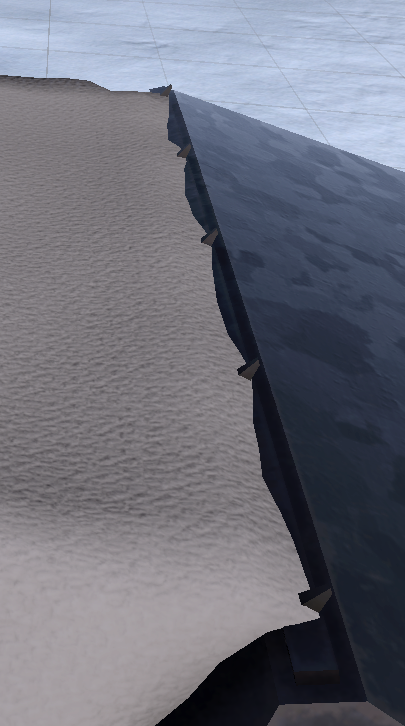
The last thing that I wanted to add to the sled, after yet another conversation with Terra, was some lighting. We threw around some ideas, like having the sled itself glow or to have lanterns somehow affixed to it. We decided we wanted to have lanterns somehow affixed to the sled and played around with using poles or similar to hang the lanterns off of. They all seemed "too much" and I ended up putting them hanging off the railing and that ended up looking really cool.
Before I could attach it to the sled though, I needed to actually whip up a lantern. I found quite a few references but ended up liking this one the best.

It was more complicated than I wanted to make but I enjoyed the overall style of it. I ended up making a lit and unlit version of it. I wanted to use the same dark metal that the sled did, to imply that they were forged at the same place, using the local metal.

Now that I had a lantern and the rope wraps, I could affix some lanterns to the sled rails.

That worked for the back but we still needed something from the front. I thought about how many ships and similar had mounted lanterns on the front and decided to play around with that. Luckily, when I added the front mount for the animals, it included a flat, triangular space that I had intended to be used for storing miscellaneous stuff. Instead, I decided to put a lantern mounted on that platform.

After adding an actual light to the lantern and tying it in with my script that controls which texture (lit or unlit) is shown, the effect is really cool.

The next hero asset that I wanted to figure out was the characters. Since it is a first person game, we would mostly need the NPC characters. Since this is more arctic-type environment, I wanted them to be bundled up in furs but I wanted to stay away from too overtly Inuit designs.
I had a few pieces that I found as inspiration but went with a combination of a couple to get the final result.
From this piece, I liked the overall mix of sleekness vs bulkiness of the clothing. Many of the references I would were either extremely bulky or fluffy jackets and "leggings". It also had the fluffy hood but did not have the fur along the wrists or the bottom of the jacket.

I really liked the way the hood looked along with the hat and facemask. Since this is a game jam, I also thought it would be a good way to not have to animate the facial features of the characters.

I really liked the coloring of this piece, especially how the top of the coat was darker than the bottom. It gave it an oiled/lived in vibe that I really liked. Overall though, it was a little too Inuit for what I was imagining.

I also used a previous human model as the reference in Blender, since it had the correct proportions for a typical male (though it is unclear the gender of this particular character).

I ended up doing a mix of box modeling and sculpting to get the final result. I was having a really hard time trying to figure out the shapes that I wanted in the clothing. I hadn't locked down which reference I wanted to use as the primary reference yet and was getting frustrated with it. I ended up getting a base model mostly blocked out, then went over to begin sculpting it. This helped immensely. Being able to pull the shapes where I wanted them add clay where I needed bulk really helped me figure out what shapes I wanted.
Here was the initial blockout that I ended up liking the most. As you can see, it was really rough and the geometry was not the best. I was having a hard time getting the polygons to go where I wanted them to be but it worked well enough.

As I was sculpting, I decided to break the upper and lower bodies apart, as it was incredibly difficult to work on the legs because they were so close to each other and when I would remesh it would create "webbing" between them. There was also a big problem with how the sculpting was reacting to some geometry between the legs that led to some NSFW-looking shapes... Breaking the legs out made the process much easier and overall the rest of the shapes just came together much faster. With the legs separated, I could remove one (well, replace it with a mirror modifier) which allowed me to have full access to the whole leg.
Don't tell anyone, by I was actually modeling the character's left leg initially but it ended up looking more like a right leg, so I just moved it over and it looked great!
I didn't want to spend a bunch of time sculpting the model, so I mainly focused on refining the big shapes I had and adding the shapes that would affect the overall outline. As you can see, I did not spend a lot of time really defining the edges between different pieces. I knew I would need to retopologize the mesh and would be breaking it up and refining it more during that process.

To do the retopoing, I followed the beginning of this tutorial to get the gist of what to do, then continued on my own (because my geometry was so different from a normal head). Essentially, it was using the Shrinkwrap modifier on the new mesh, targeting the original mesh, and the snap to Face Projection mode. The rest was just trying to figure out what edges needed to go where to make it all match up.
This is the final result after retopoing everything. I ended up with the following meshes:
- Coat (including hood)
- Facemask
- Face/eyes
- Eye balls
- Gloves
- Pants
- Boots

Once I had the final model, I was able to take it into Substance Painter and work on the textures. I color sampled from the third reference above because I really liked the colors they used. I got to play with some generators and filters in Painter, which was cool. This was definitely more complex to texture than the other assets I did so far.
My favorite was using a combination of the Position generator (inverted) and the Blur Slope filter to create the effect of the coat being darker along the top and fading down into the lighter color. I also got to play with a stitch brush to do the seams.
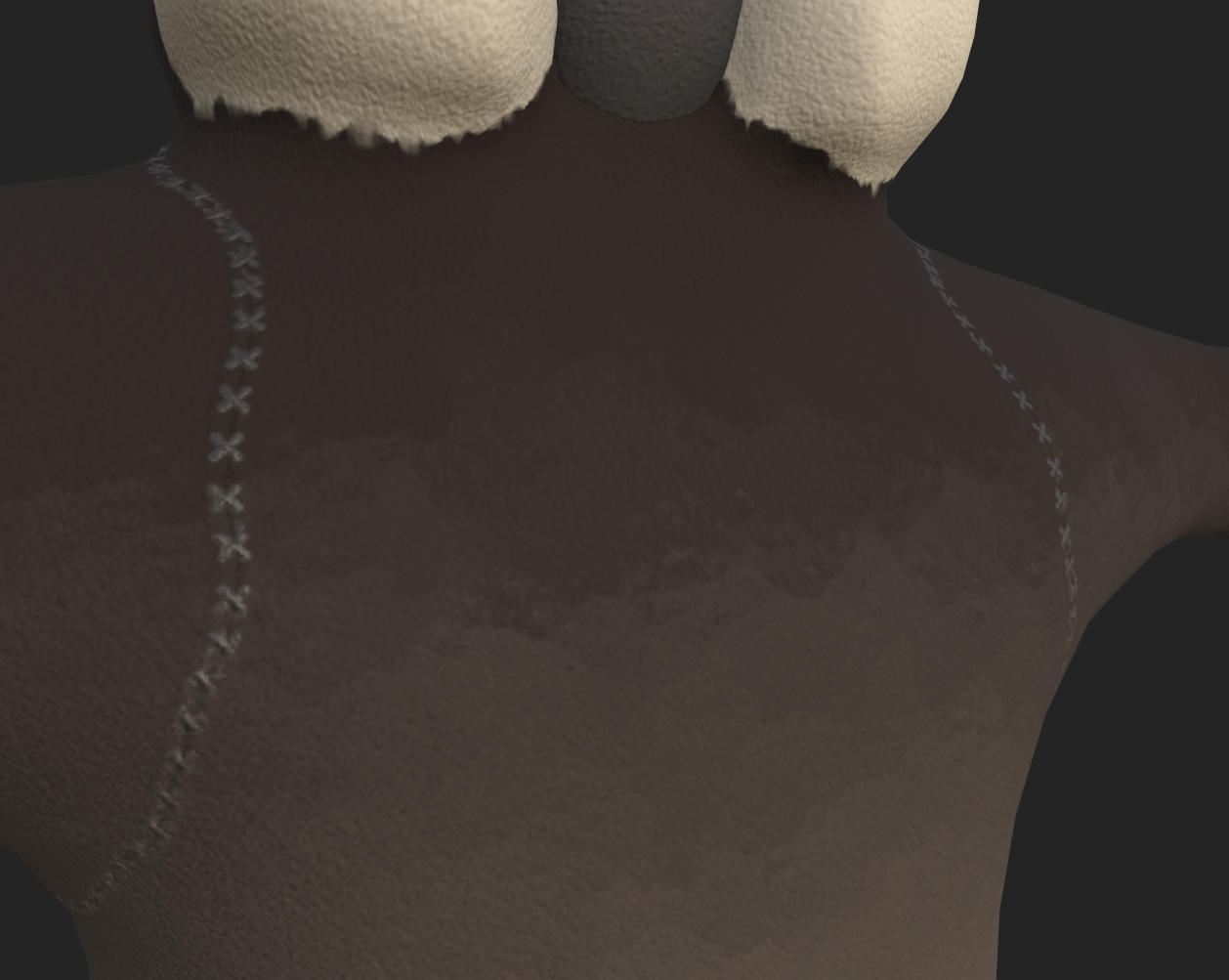
One problem I ran into with the Blur Slope filter is that it doesn't respect seams very well. Evidently it works by only looking at the 2D texture and applying the blur on that. This means that there was some color bleeding which looked pretty ugly. Luckily, after reading some forum posts, I found that I was able to add a paint layer to my mask and paint in the missing mask. Note: The paint layer needs to be set to Passthrough for this to work.
Here is the seams with the paint layer turned off. Pretty ugly stuff! I got pretty lucky because the mask at this part was all black, so it was easy to fill it in.
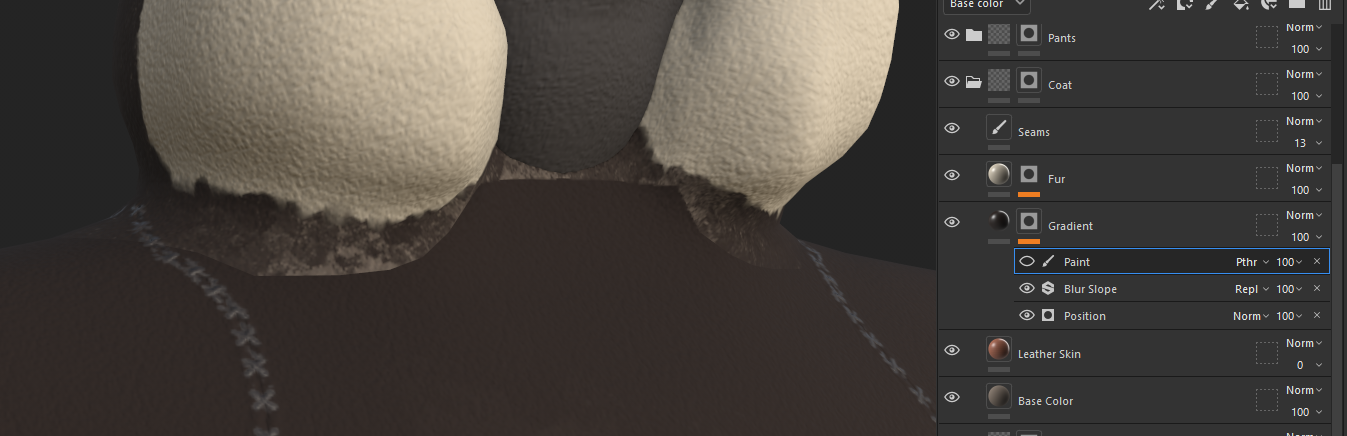
I also had to do something similar for the boots. This one was not as simple because the value of the mask wasn't pure black where I needed to fix the seams. For this I was able to use the Smudge tool to "mix" the mask colors. This worked pretty well (though there is still a bit of the seam at the top).
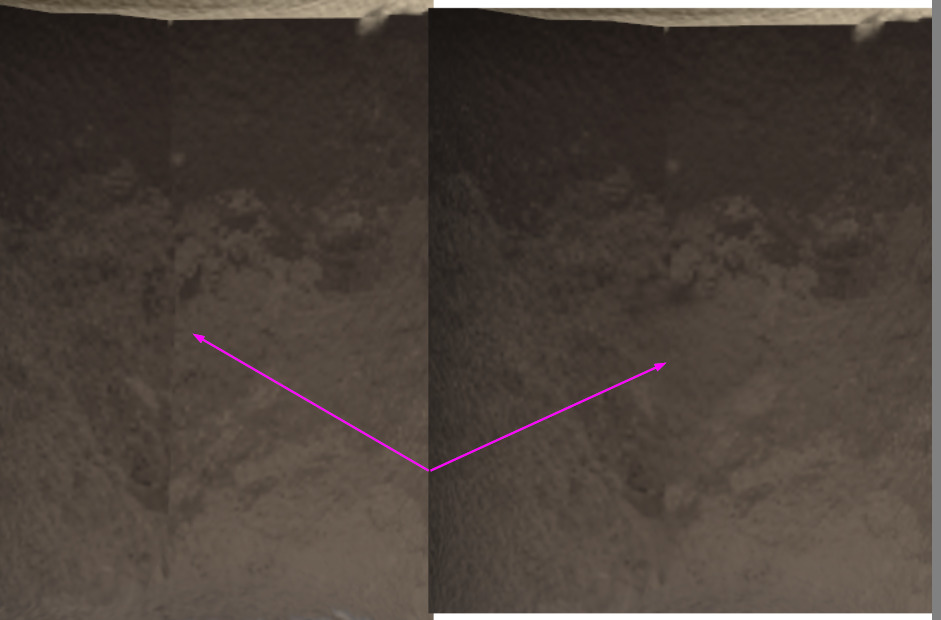
The final result looks like this. Overall, I'm pretty happy with it.

The final step was to rig and animate the character. I didn't want to spend a bunch of time on making the character move. For one, this is for a game jam and two, right now this is for a beautiful corner and may not even be used in the final game. I ended up using Mixamo to rig, as they have an auto-rig feature, which was quite handy. The other reason I went with Mixamo is that they have a large library of free animations too, so we could source additional animations as needed.
Surprisingly, the model geometry works well enough for it's purpose and way better than I expected, to be honest. In the examples below, you can see some weirdness around the neck/hood, as well as in the hands.

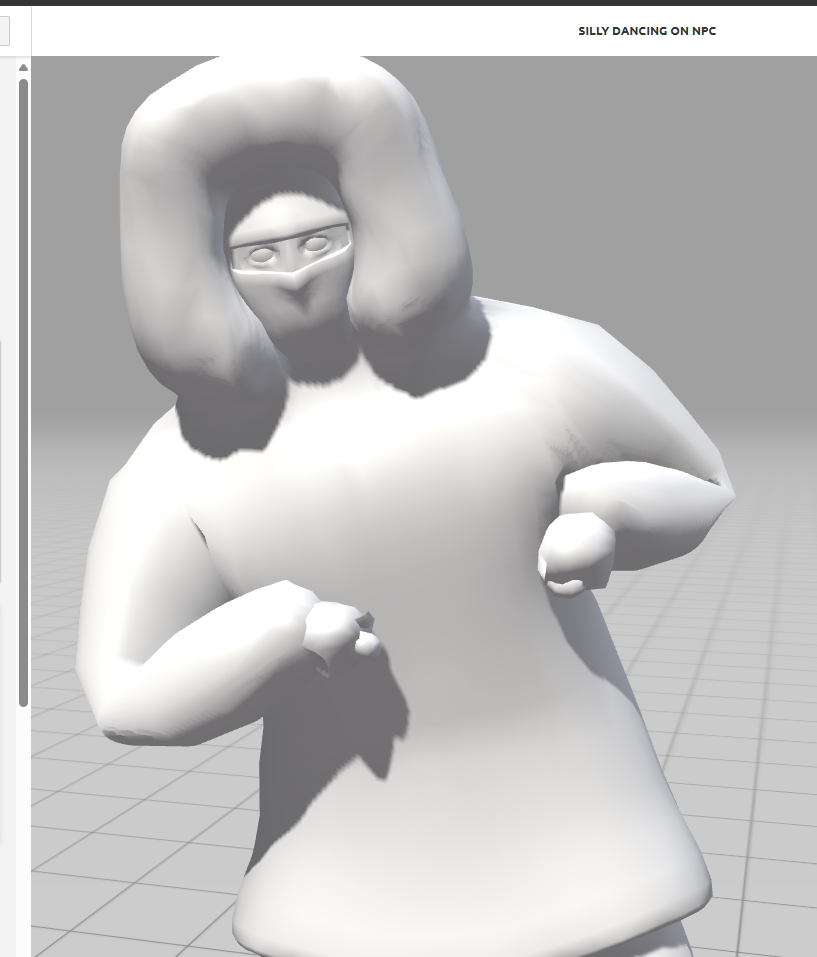
As long as the movements aren't too extreme, the mesh deforms well enough!

The scene in Unity was looking a little too...daytime for me. I slapped in a night sky HDRI, dropped the light levels way down, and fiddled with some post processing settings (following this tutorial). It looks pretty decent, though if I could figure out how to make the ground a bit darker and the props/characters a bit brighter, that would be cool. It seems like I have to crank the light down a bunch to get the ground to be darker but then lose all of the definition on the other objects (especially the characters' faces).
I also added a snow particle system following this tutorial. Overall, the lighting and snow has some wonk to it that will need to be adjusted if we end up using this as the base for the final game.
I wanted to add deformable snow as well, but it was getting out of scope for the beautiful corner and it will have to wait for the actual jam to start.


Here is a final walkthrough of the beautiful corner, showing the modularity of the sled/other props, as well as the animations for the characters.

After some additional tweaking with the lighting settings, and adding an actual light to the lanterns, I was able to achieve a much nicer result in the overall lighting of the scene

Here is an adjusted walkthrough after making all of the lighting tweaks (props to Terra for getting us 90% of the way there!)